🎓 Creation to completion
Reviewing a worksheet
Once we've:
- reconciled the worksheet
- resolved the checklist items
- resolved internal comments & client queries
the worksheet is ready to be reviewed by a reviewer or approver!
If any of the above items are not complete the review button will be disabled and will show a message when you hover over it as to what is still outstanding.
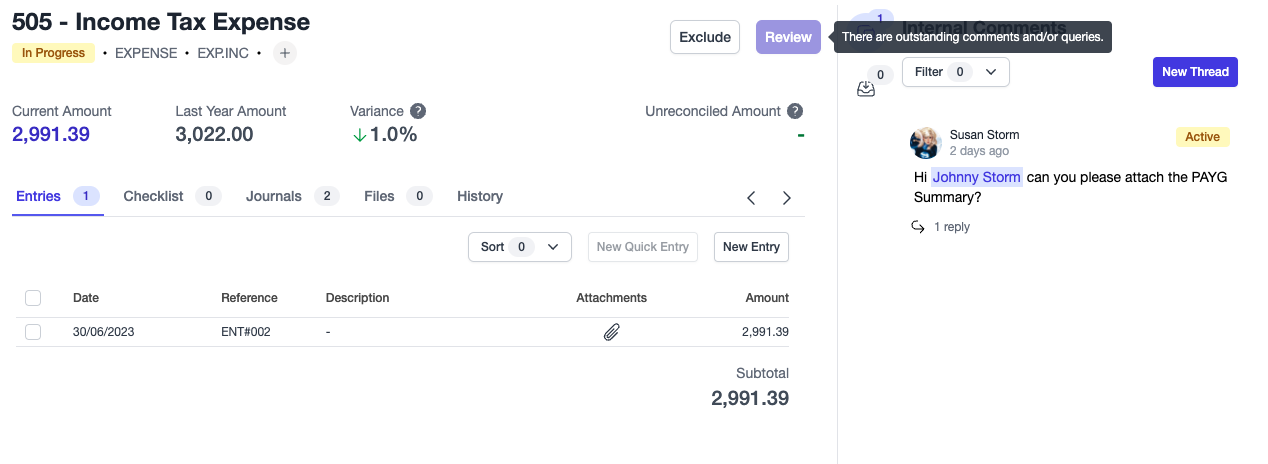
As a reviewer, you may want to filter the trial balance by items that are awaiting review to isolate worksheets ready to be reviewed.
As part of the review process, you may want to check:
- the entries and attached files are correct
- checklist items have been properly addressed or the reason for marking items as not applicable are valid
- internal comments and client queries have adequately been answered.
If any of the above are not satisfied, you can either correct the issue, or create an internal comment addressing the issues and tagging the relevant user (see Adding a comment to a worksheet). By making the internal comment, the status of the worksheet will return back to In Progress. If the preparer is assigned to the worksheet, the worksheet will then re-appear in their user task list on the workpaper dashboard (See Dashboard overview for more information on the user task list)
When all items are completed, the Review button will then become available. Once you click review, the status of the worksheet will become Reviewed.
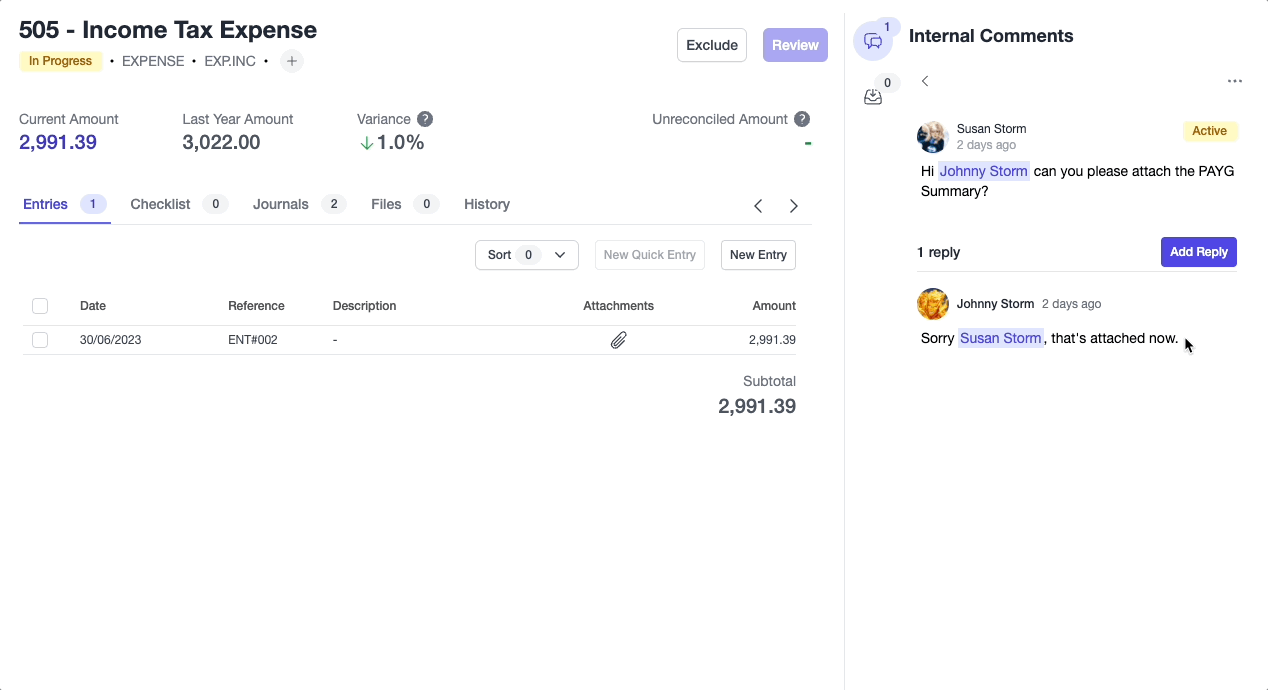
Once a worksheet is reviewed, reviewers and approvers will be able to un-review the worksheet if desired. As mentioned in previous lessons, any changes to a reviewed worksheet will automatically remove its review status, thus maintaining governance and control over the completed work.
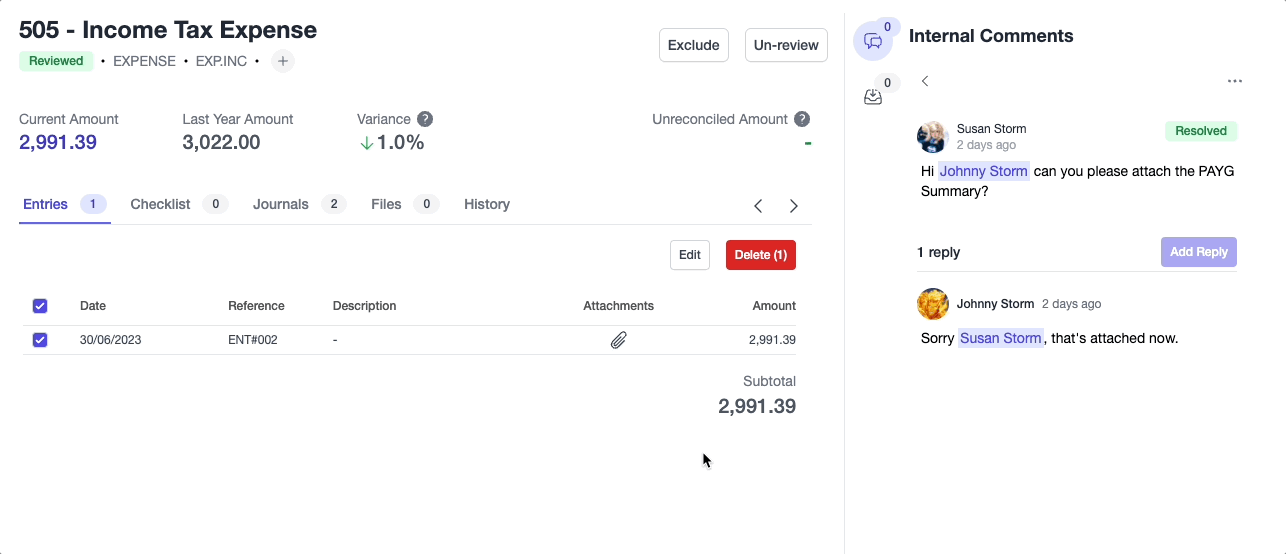
Now you're armed with the ability to review a worksheet, you will need to review all worksheets that are not excluded as part of the certification requirements to complete the workpaper.