🎓 Creation to completion
Worksheet checklists
One of the best parts of Cimplico Workpapers is the way account-specific checklist items are handled. Workpapers will take checklist items and add them to the worksheet's they apply to, rather than as part of a lengthy, ambiguous procedure list.
An advantage of checklists on the worksheet is its ability to add an additional layer of control and governance to the worksheet preparation. By having the checklist items in the location they are most relevant helps ensure items are not missed or forgotten.
Further, for a worksheet to be ready for review, it requires all checklist items be resolved. In the case of a resolved checklist item being updated or unchecked, a reviewed worksheet will become active again.
Let's explore worksheet checklists further!
What does a checklist look like?
If a worksheet has checklist items mapped to it, you will see a Checklist tab on the worksheet with a badge showing the number of remaining checklist items. If a worksheet does not have checklist items mapped to it, the Checklist tab won't appear.
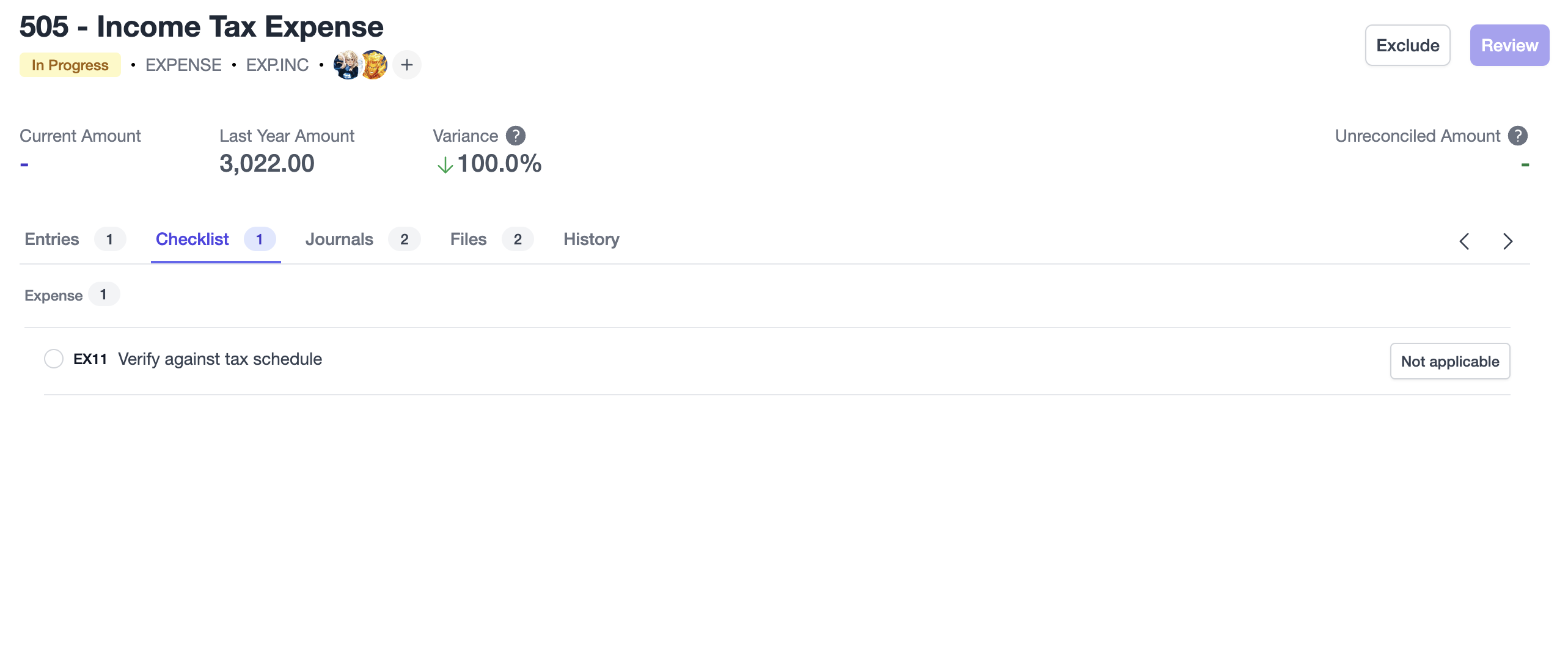
Clicking the Checklist tab, we can see a checklist item features:
- Section (Optional)
- Title
- Description (Optional) You will also see a checkbox on the left-hand side of the checklist item and a Not applicable button on the right-hand side.
Resolving an item
Completing
If you have considered or completed a checklist item, simply click the checkbox to mark the item as completed. Doing so will create a timestamp record that you have completed the item.
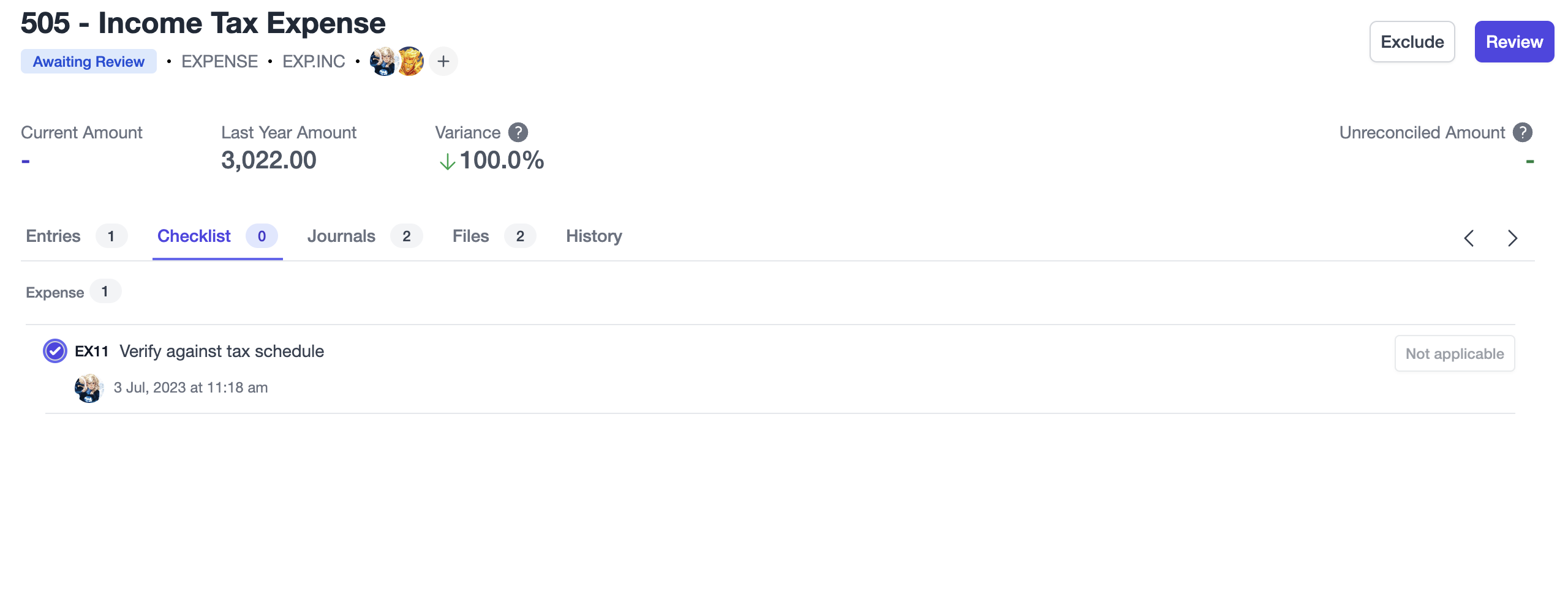
Marking as not applicable
We acknowledge checklist items may not always be relevant/applicable. In those instances, you can indicate this by marking the item as not applicable. Doing so will bring up a modal prompting you to enter your reason for marking the item as not applicable. 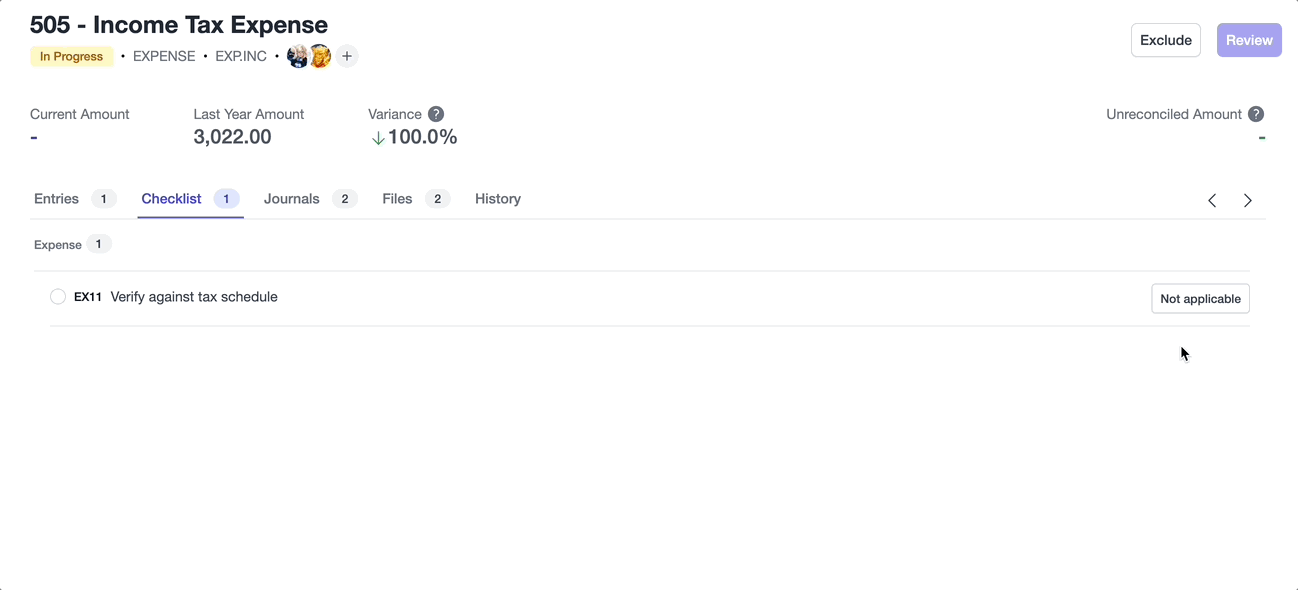
Once you have provided a reason, the item will now be resolved, showing a timestamp record that you have marked the item as not applicable, along with the reason provided.