🎓 Creation to completion
Client queries overview
Similar to internal comments covered in Internal comments overview, you can head to the Client Queries screen via the tab in the sidebar to see an overview of all the client queries on a workpaper, interact with existing client queries, create new queries, and export a query list to send to the client.
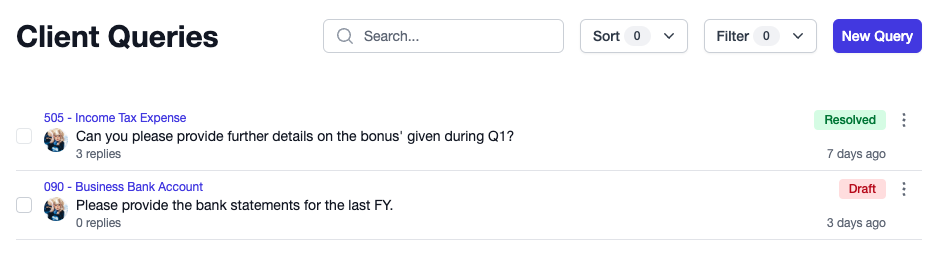
Here, you will see all active and draft queries. Queries have 3 status':
- Draft: Query has been created, but not exported/sent to the client
- Active: Query has been exported/sent to the client
- Resolved: The user has received a response to the query and the query has been resolved.
Currently in Cimplico Workpapers, client queries can be created, generated, and tracked from within the program; however, correspondence with the client must be done externally.
It's important to resolve active client queries, as workpapers cannot be certified while there are active client queries. You can search, sort, and filter client queries for easier triaging and management. If you'd like a refresher on this functionality, check out Using search, sort, and filter.
Create query
You can create a New query, where you will need to select a context (or leave it blank if you're wanting to make a general query), and add a query.
When a query is created, it will be Draft, and if given a context will now appear on both the Client Queries overview screen and on the allocated context, e.g. on the worksheet/other schedule.
Client queries consist of the following:
- Context: Where the client query lives. Context is optional; if there is no context the comment is then a "general" query that belongs to the workpaper. If a context is provided, simply click it to be taken there.
- Query: The topic of the thread.
- Replies: The number of replies on the thread.
- Status: The status of the query. Status can either be Draft, Active or Resolved.
- Created date: The relative date/time when the query was created.

Query actions
Additionally, each query has a set of actions that can be performed, accessed via the elipses menu next to the status. For every query, anyone can mark it as active if it is draft or resolved, and mark it as resolved if it is active. Additionally, if you were the creator of the query, you can Edit or Delete it.
Export query list
When you select all Draft queries, you will have the option to generate a query list. Doing this will download a csv file with all the selected queries. These can then be emailed to the client to respond to. Once the query list is downloaded, the draft queries' status will change to active.
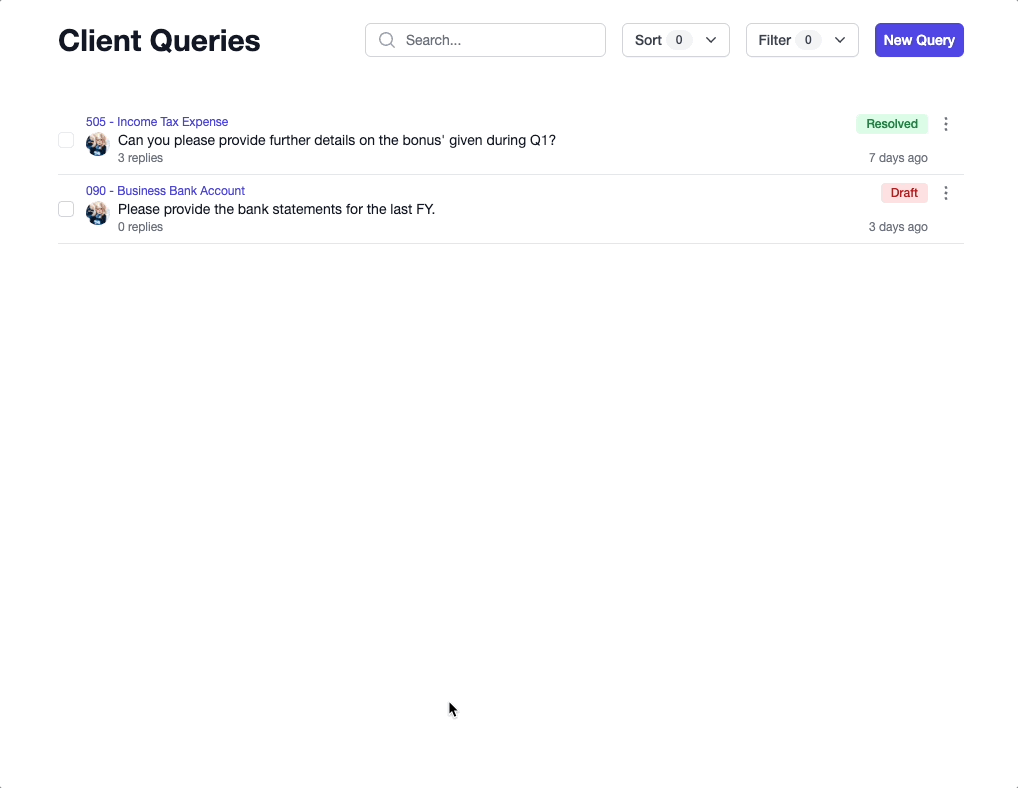
Reading, replying to, & resolving queries
Like internal comments, client queries are threads that have a topic to facilitate discussion with the aim of reaching a resolution to the initial topic. To view the full query and replies, simply click the comment row to reveal the comment panel.
From here, you can then create a reply in the thread and activate/resolve/re-activate the query.
Editing & deleting replies
When hovering over a reply you created, you will see an elipses icon appear, that when clicked will show a menu with actions. Similar to threads, replies can also be edited and deleted.