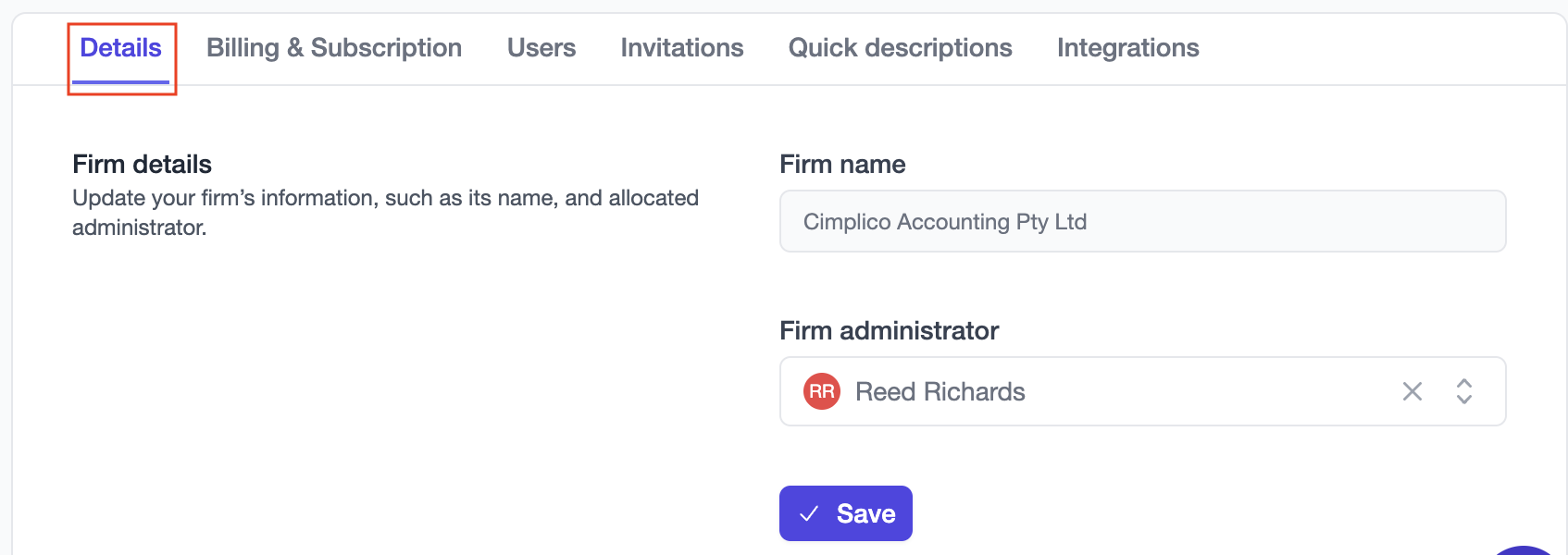Setup & Onboarding
Manage users
Now that you've created your firm, let's get your staff invited!
Users in your firm can assume one of three roles:
- Firm Administrator (Only 1 person may have this role)
- Manager
- User
Currently, the roles limit who can create, update, or delete firm resources (users, groups, entities, workpapers, procedure & checklist templates). It's in the works for firms to configure specific permissions for individual users in an effort to give firms greater control over their Workpapers experience.
Viewing your users
Once you login, you'll be greeted with the Firm Management view, where you can see your firm insights and manage your Groups, Entities, and Workpapers.
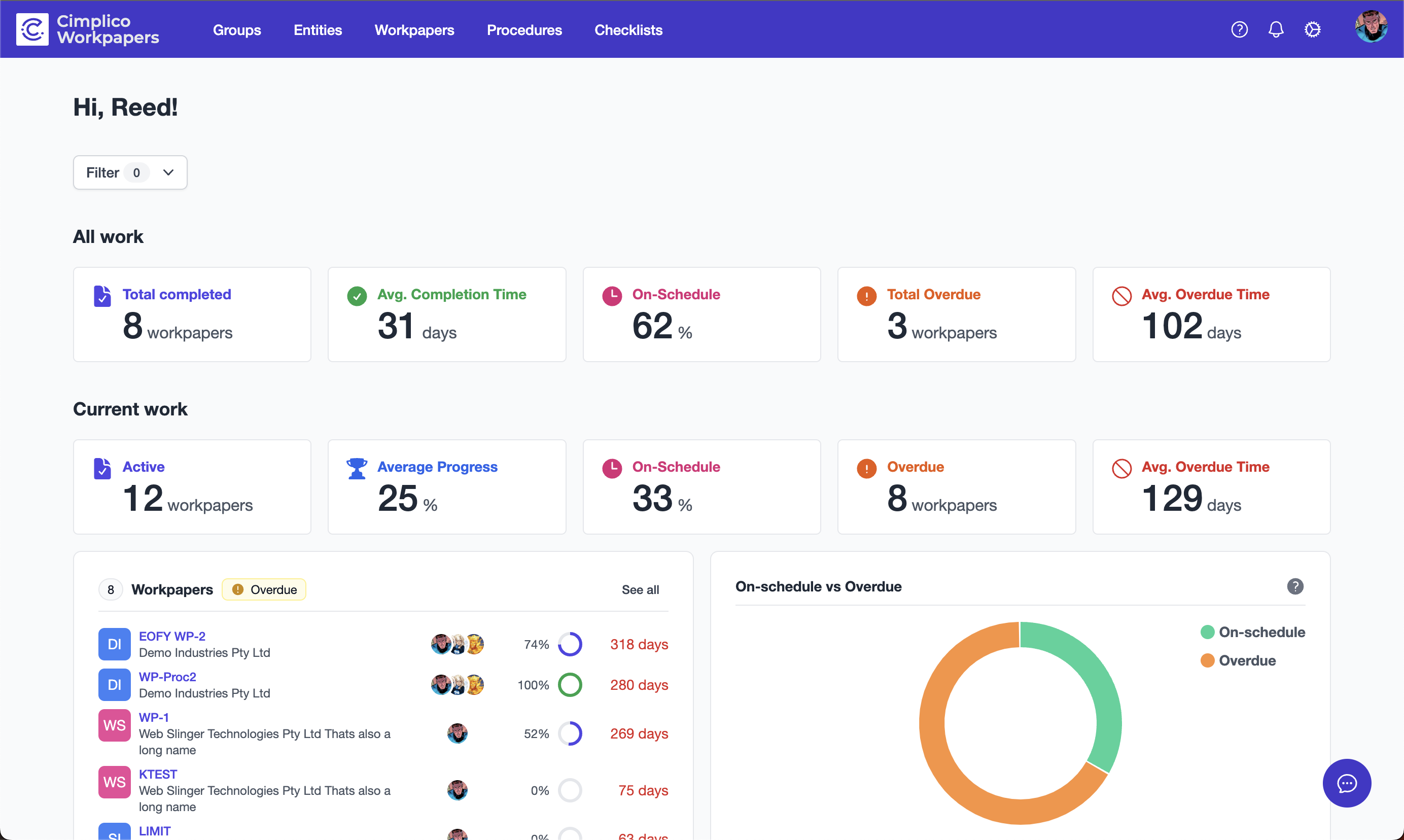
Don't worry, we'll cover everything soon, but let's start with users. Click the cog icon in the top-right to head to the firm settings. Click the Users tab to see your list of current users along with their basic information and roles. Additionally, you can invite new users, and see your pending invites under the Invites tab.
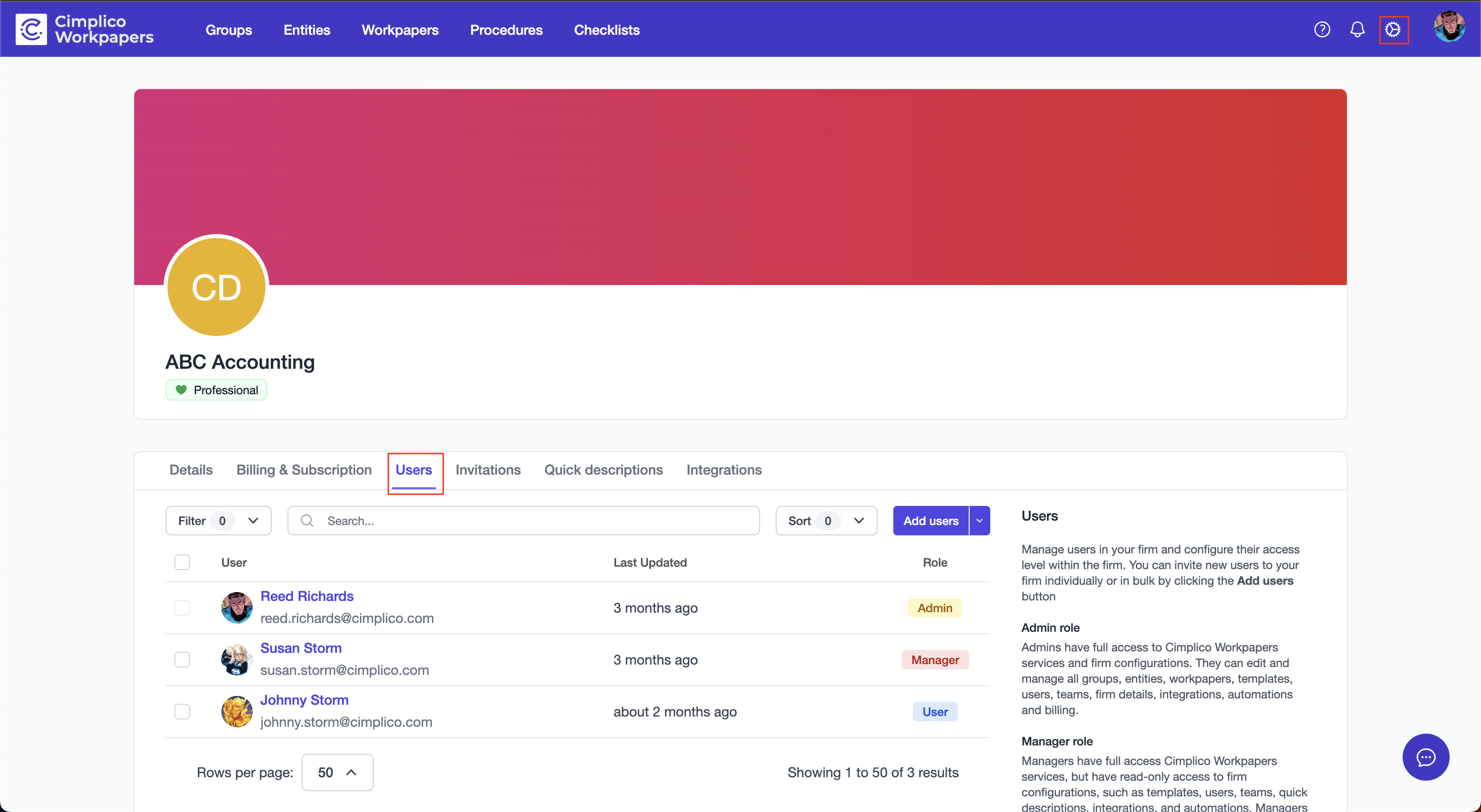
Inviting users
Let's start with adding a user. Click the Add users button. You'll be directed to a form (see below) allowing you to add new users and assign them a role. You can add as many users as you want here. To save time we also have the ability to invite users in bulk.
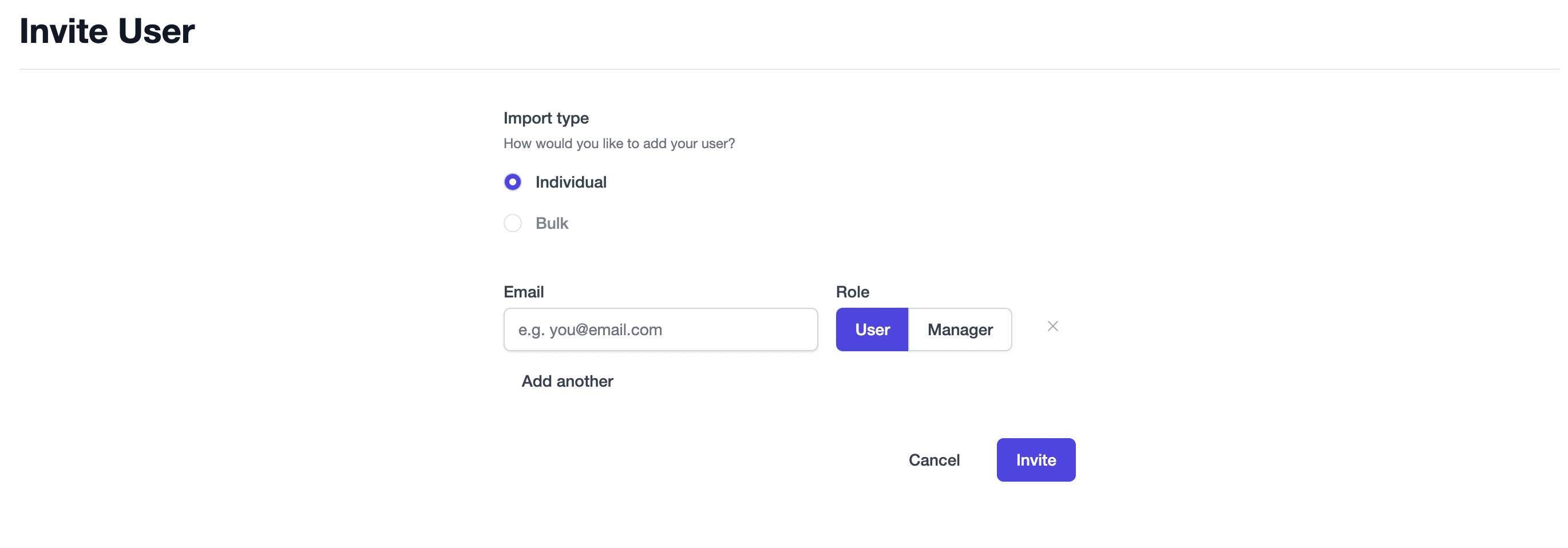
Once you've invited all your users, you can click the Invitations tab to view your pending invites. 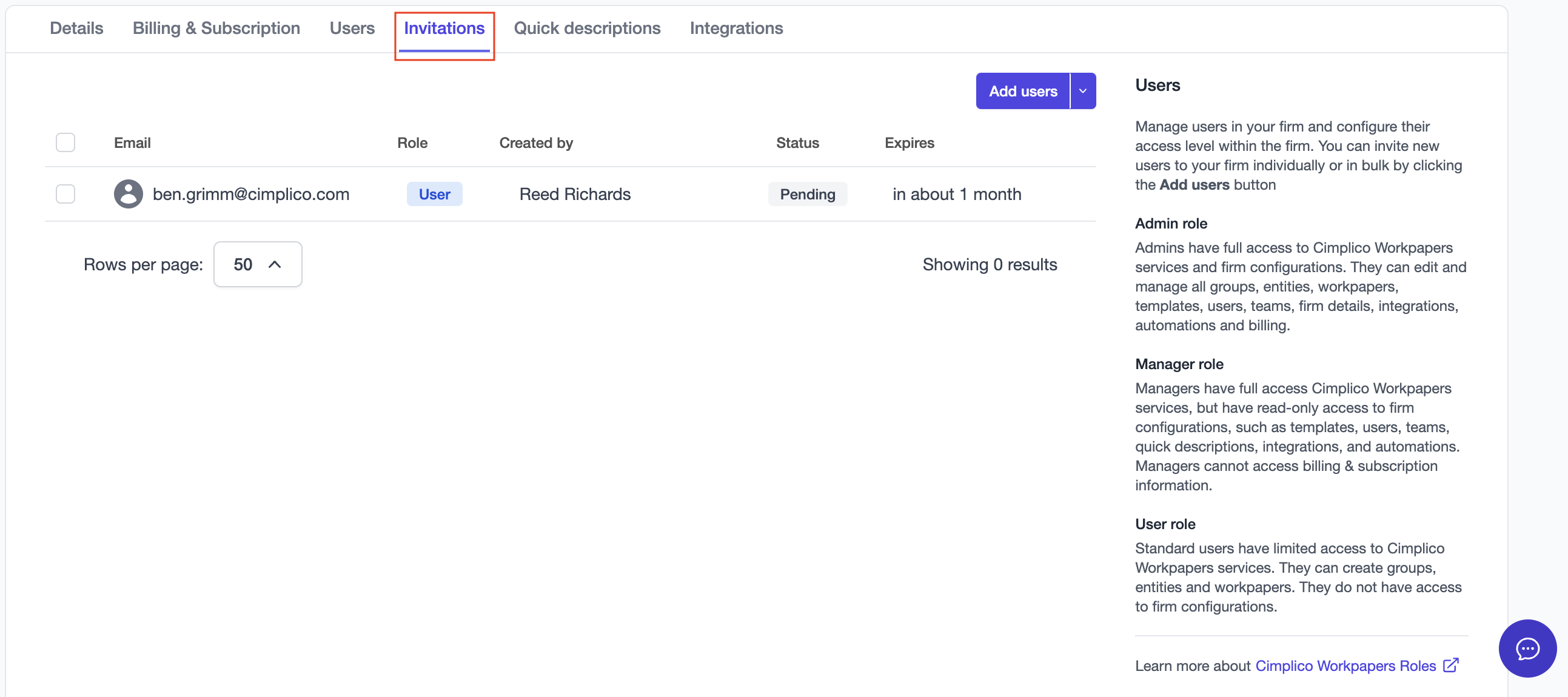
Note
Creating an invite will send an email to the user, allowing them to join your firm. Ensure the emails entered are correct; however, you can revoke invitations from the Invitations tab prior to the user accepting.
Changing roles & removing users from your firm
From the Users tab, as the firm administrator you can select one or many users to edit roles or remove users from the firm in bulk.
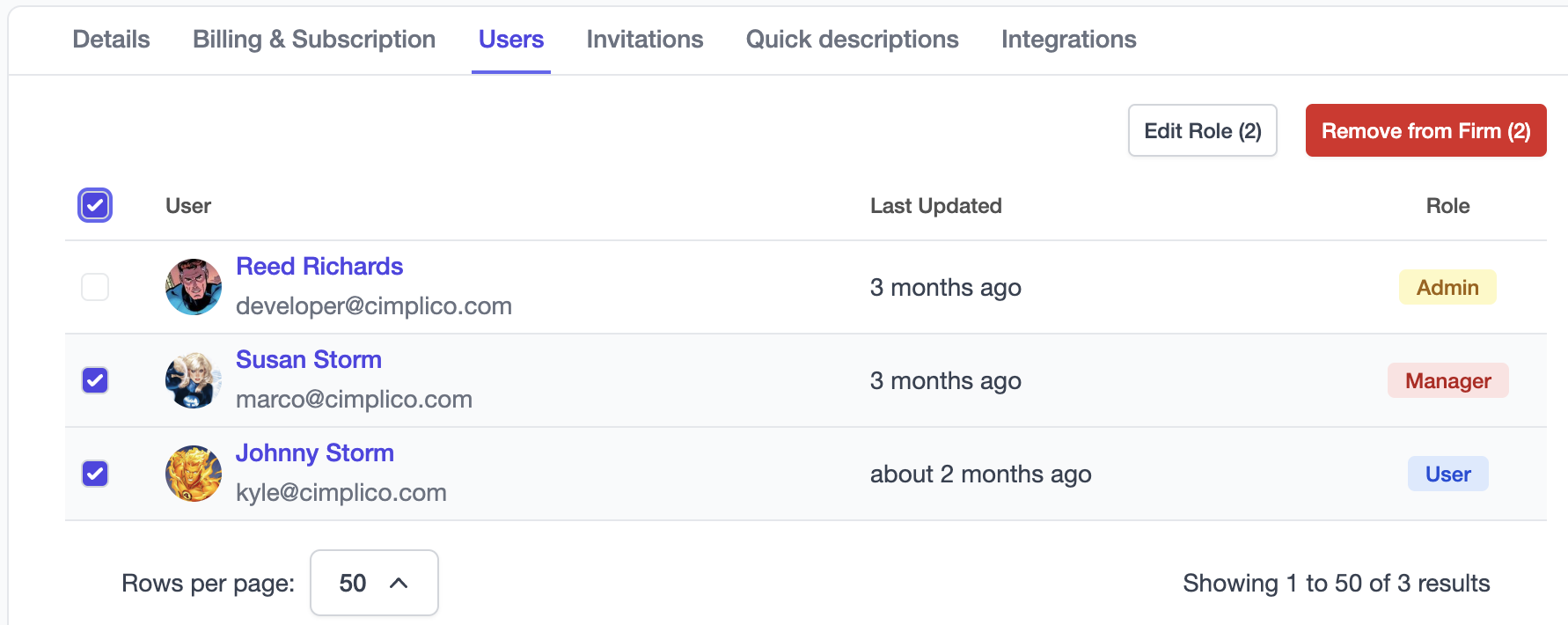
Changing firm admin
From the Details tab, as the firm administrator you will have the ability to select a different user from the dropdown to change firm ownership.