🎓 Creation to completion
Journals overview
Journals are an integral part of the workpaper preparation process to rectify misalignments between the financials and the support documents. As workpapers may be connected to live ledger files, having journals within Cimplico Workpapers is advantageous when clients prefer to not have users or work being conducted in their live ledger file. With a drafting system implemented, accountants can continue preparing a workpaper, drafting journals as they go before posting to the ledger. and updating the trial balance values.
Journals within Cimplico Workpapers operate in two levels:
- Workpaper: See and manage all journals across a workpaper.
- Worksheet: See and manage journals related to the worksheet.
This lesson will focus on journals in a workpaper, accessed from the Journals tab in the sidebar on a workpaper. For more on journals from a worksheet, see Creating journals on a worksheet.
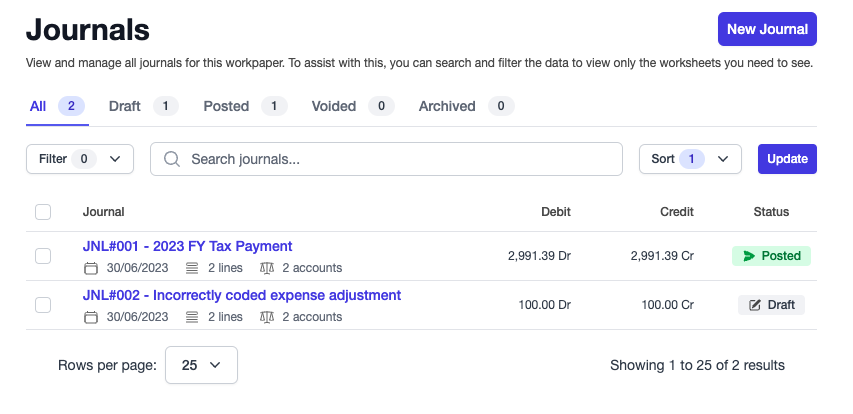
From the Journals screen, you can:
- view existing journals across the workpaper
- update drafted or posted journals
- delete drafted journals
- void posted journals
- pull updates to posted or voided journals from ledger file
Creating a journal
From the Journals screen, click the New Journal button.
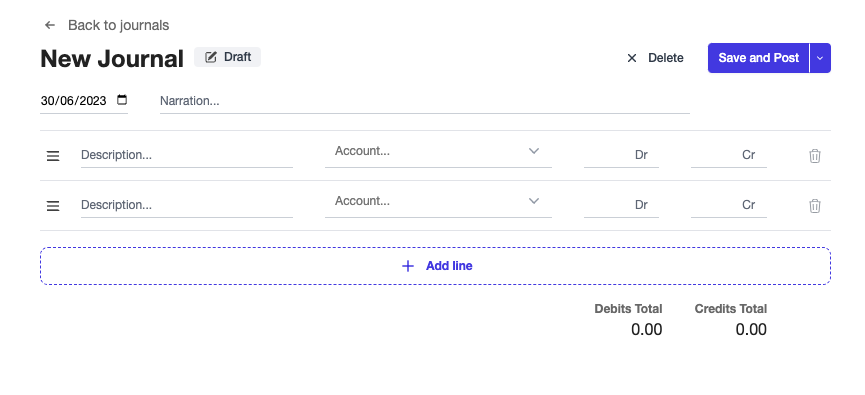
Creating a journal requires the following:
- Date
- Narration
- Line items, which require:
- Description
- Account
- Dr/Cr amount
Note
Once you have entered the first line item, the following line amounts will pre-fill with the remaining amount to balance the journal.
Add new lines by clicking the Add line button underneath the last lineitem. Uner this you will also see the debit & credit totals of the journal.
When you're done with your journal you can click the Save and Post button to post the journal to your connected ledger, or to Cimplico Workpapers if you used a manual trial balance import. If you would like to save the journal as draft, you can do so by clicking the dropdown arrow next to the Save and Post button, and select the Save as draft option.
Otherwise, you can delete the journal by clicking the Delete button next to Save and Post.
Note
Posting journals may affect the status of attached accounts.
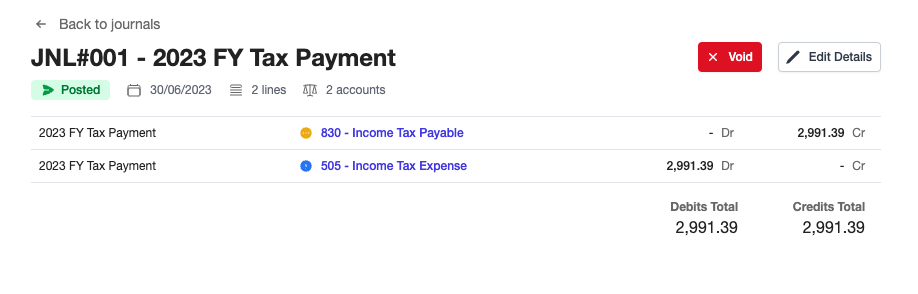
You can click the Back to journals button on the top-left of the journal to return to the overview of journals on the workpaper.
Editings draft & posted journals
Cimplico Workpapers allows you to make edits to both draft and posted journals. If you're viewing all journals, you can select a draft or posted journal and click the Edit Journal button to edit the journal. Similarly, clicking into a draft or posted journal you can click the Edit Details button to edit the journal.
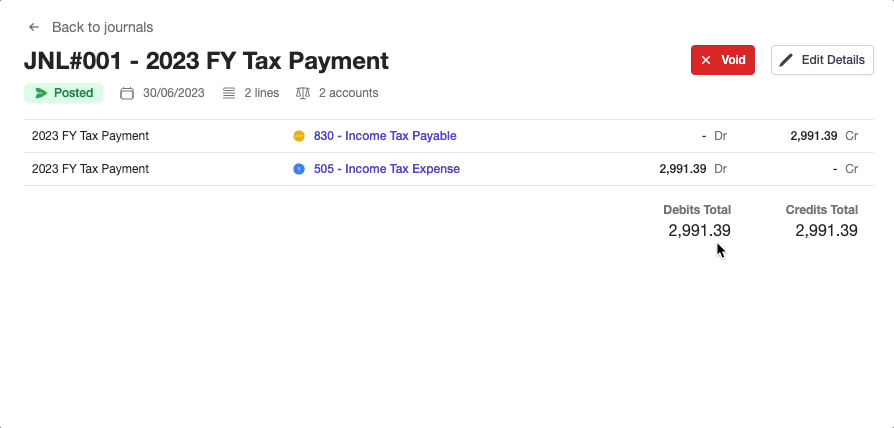
When you have made your adjustments, you can click Save and Post, or if you're editing a draft journal you can also Save as draft via the dropdown option.
Voiding journals
If you wish to void a posted journal you can do this individually on a posted journal by clicking the Void button on the journal overview. You can also void in bulk by selecting multiple posted journals and clicking the Void Journal button.