🎓 FYI Docs
FYI Setup & Onboarding
Setup
Before you begin
- Ensure you have a Workpapers cabinet in FYI. Any files filed against this cabinet will be automatically pulled into Cimplico Workpapers.
- Ensure you have created Jobs in FYI to link to workpapers in our system to allow files to appear within the workpaper.
Note
Integrations can only be configured by the Admin of the firm.
Configuring the integration
Follow the below to connect your Cimplico Workpapers firm to FYI:
Link FYI and Cimplico Workpapers
- From FYI, click the Automation tab.
- Go to Apps.
- Find the Cimplico Workpapers integration tile and click the cog icon.

- From here, you can click the Create new secret button, which will bring up a modal with your secret key. Copy this key!

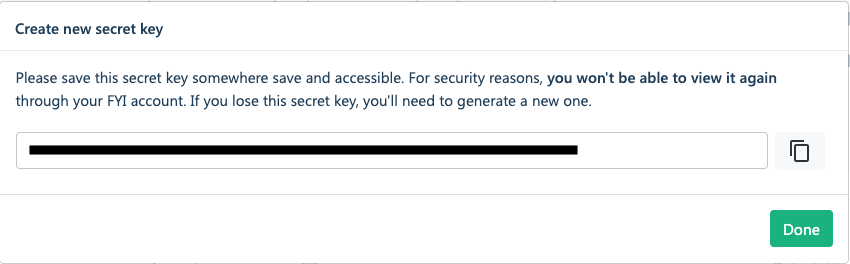
- From Cimplico Workpapers, go to your Firm Settings via the cog icon in the top-right of the navbar.
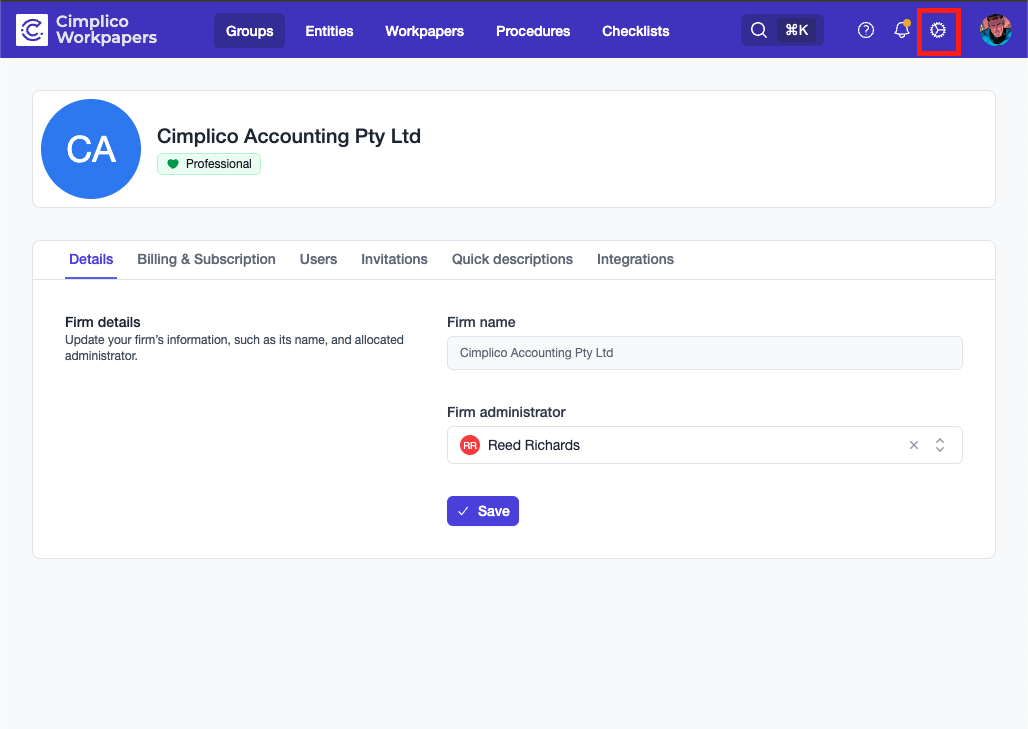
- From the Firm Settings page, click the Integrations tab -> click the Configure button on the FYI tile.
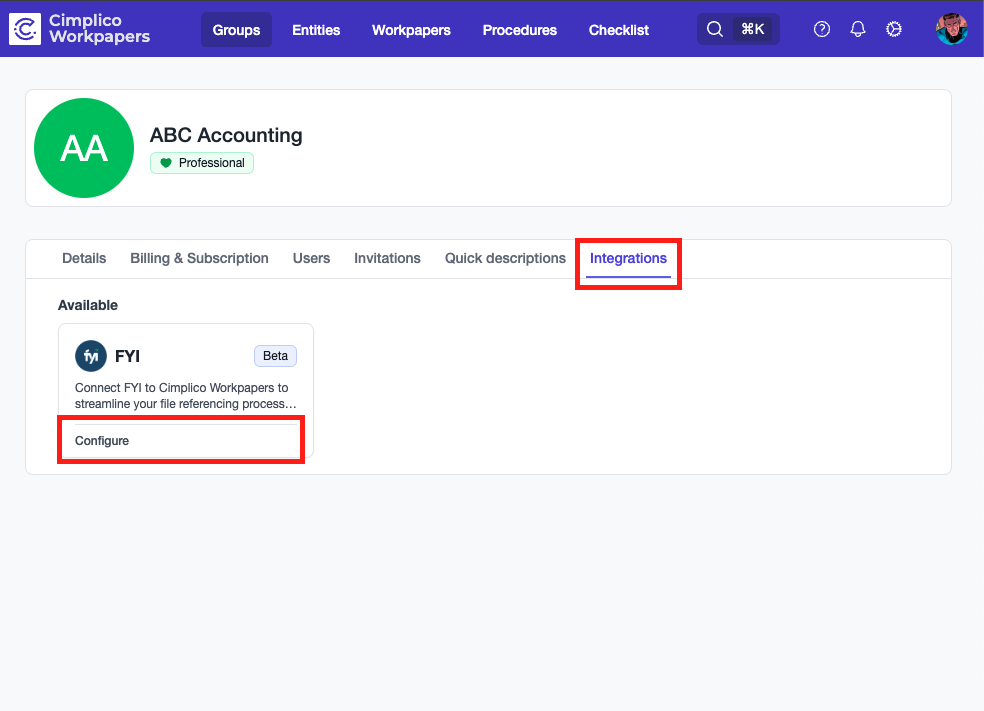
- Here, you can then paste your secret key in the first field.
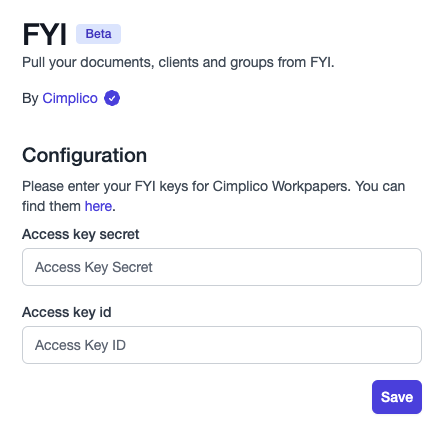
- Back in FYI, copy your access key and paste in the second field in Cimplico Workpapers.
Configure default cabinet
- Once the keys have been accepted, you will now be able to select your default cabinet.
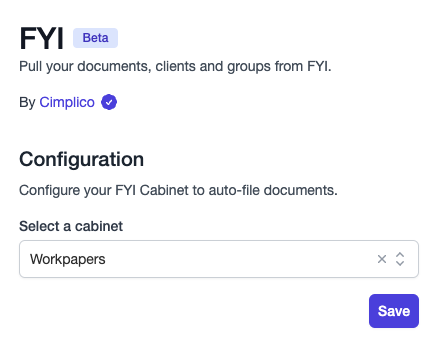
Once you have confirmed your default cabinet the setup is complete and you will see the below screen: 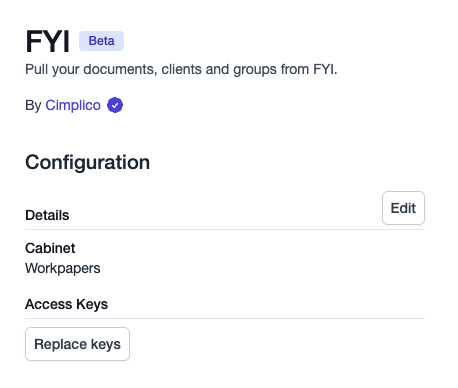
Importing
Group & Entity Bulk Importing
One of the key benefits of the FYI integration is the ability to import Groups & Entities in bulk! We've made this painful task as easy as possible, by allowing you to import both at once through a single import flow. However, if you would only like to bring across your Entities, see Entity-only Bulk Importing.
As this process will bring across both the Groups & Entities, you will be prompted to provide a financial period end month and day to associate with the Group, which will then apply these dates to the Entities within the Group. If Entities within a Group having different financial year end dates, you can manually adjust these through the same flow.
To proceed with the Group & Entity bulk import:
- Go to your Firm Settings via the cog icon in the top-right of the navbar. Go to the Integrations tab -> click the Configure button on the FYI tile.
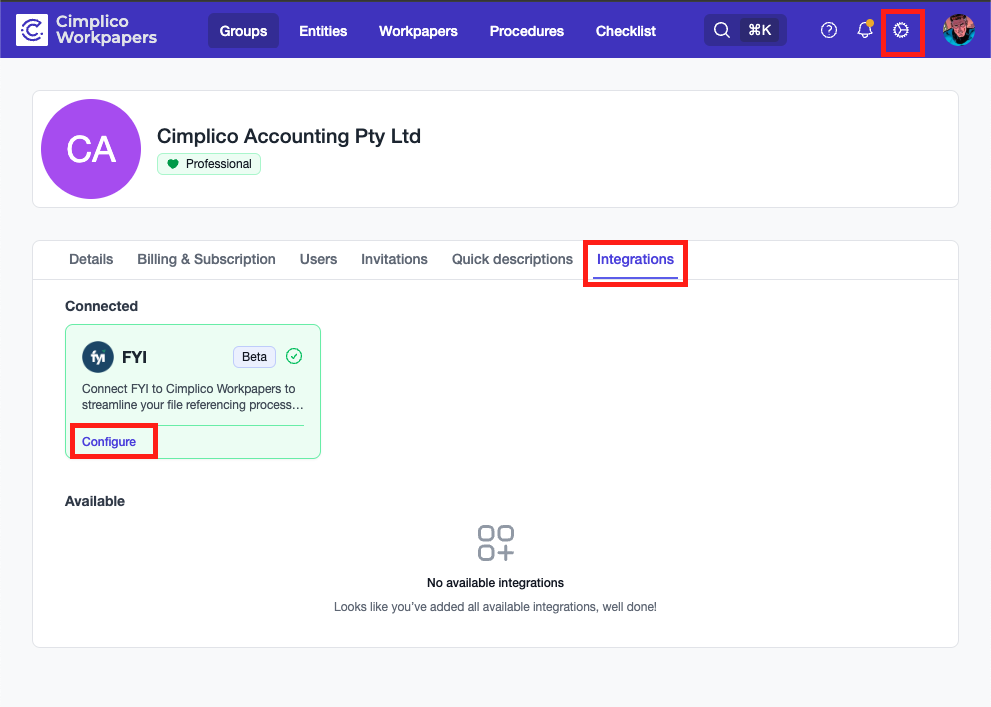
- Go to the Group Onboarding tab.
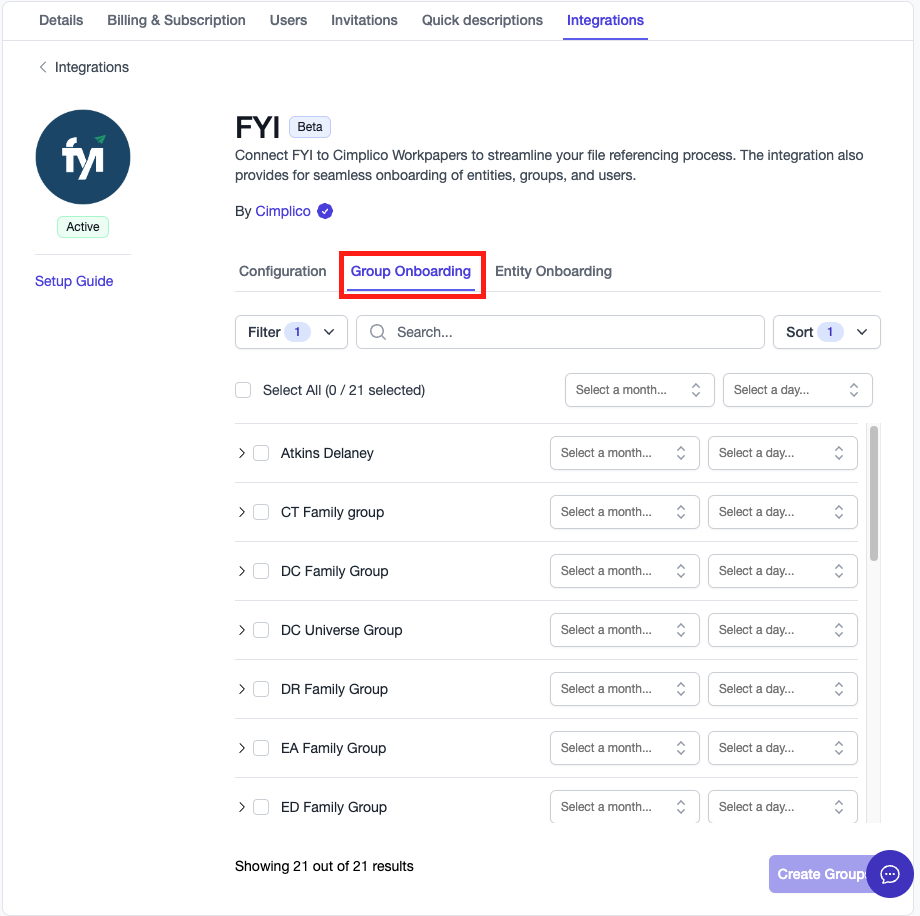
- From here, you can then select the Groups from FYI you wish to import via the checkboxes. Doing this will also bring across the Entities associated with the Group.
- Once you have selected the Groups & Entities you wish to import, click the Create Groups button.
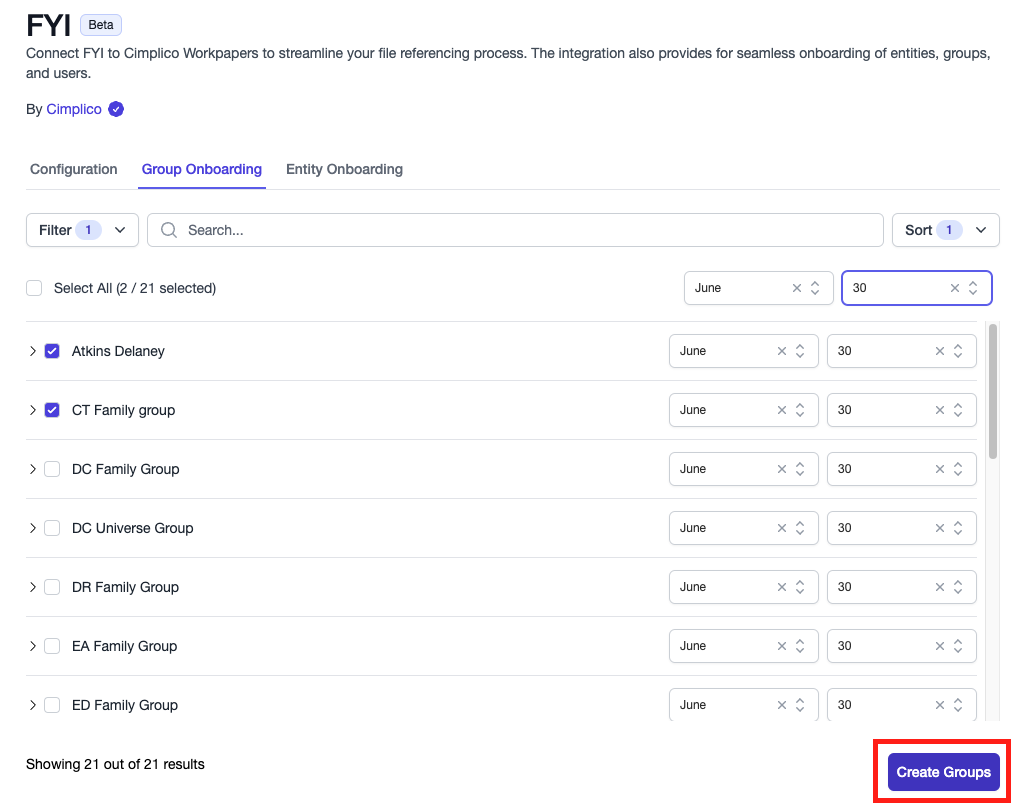
Note
You will need to provide a financial year end month and day as part of the import process. You can apply these in bulk, by Group, or by Entity within a Group. 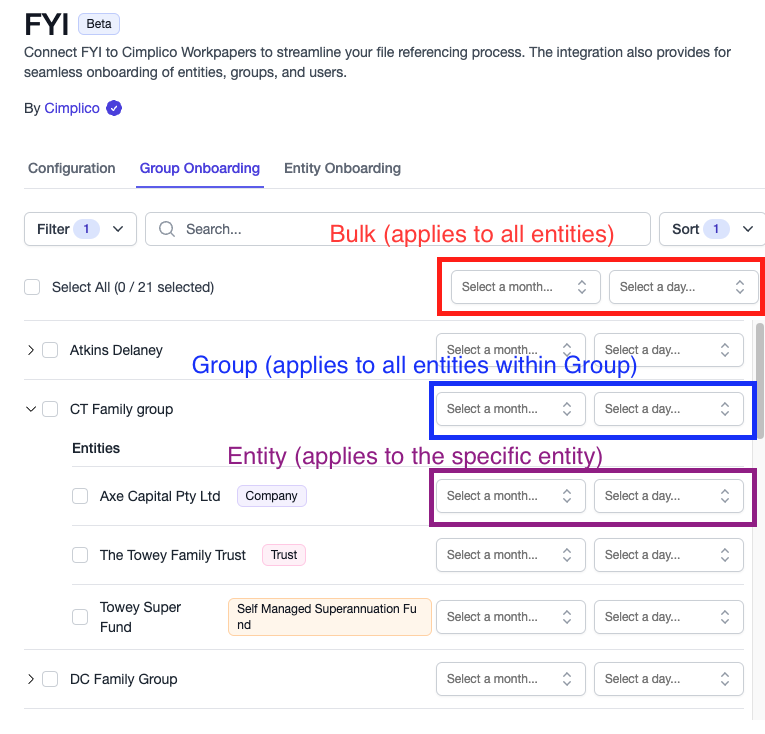
Entity-only Bulk Importing
If you wish to only bring across the Entities without bringing the whole Group, you can follow the Entity-only import flow below:
- Go to your Firm Settings via the cog icon in the top-right of the navbar. Go to the Integrations tab -> click the Configure button on the FYI tile.
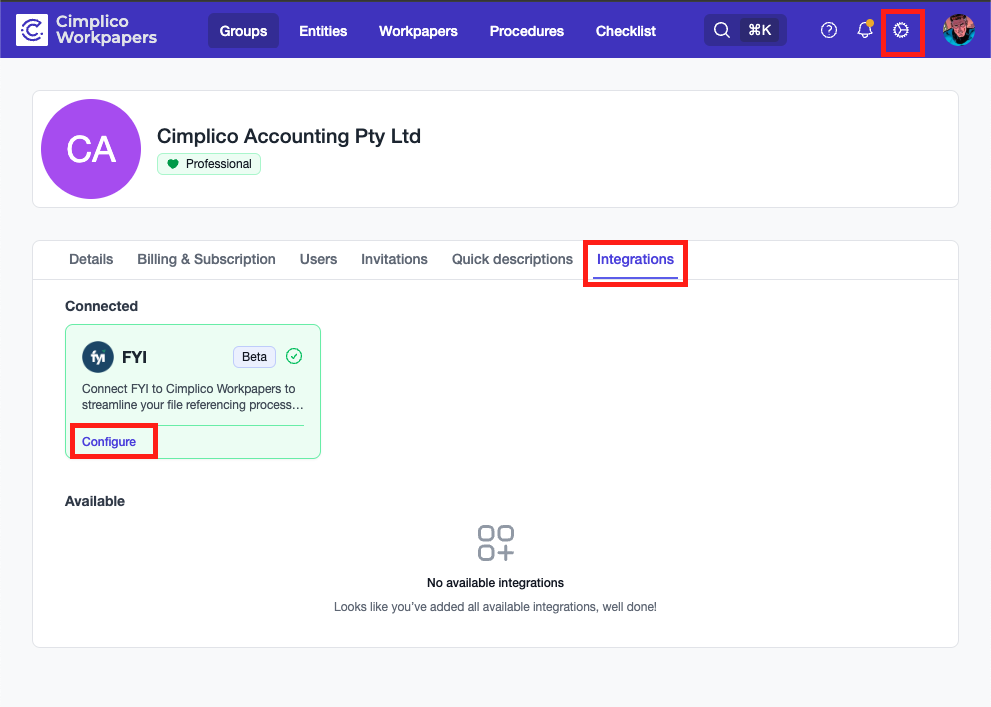
- Go to the Entity Onboarding tab.
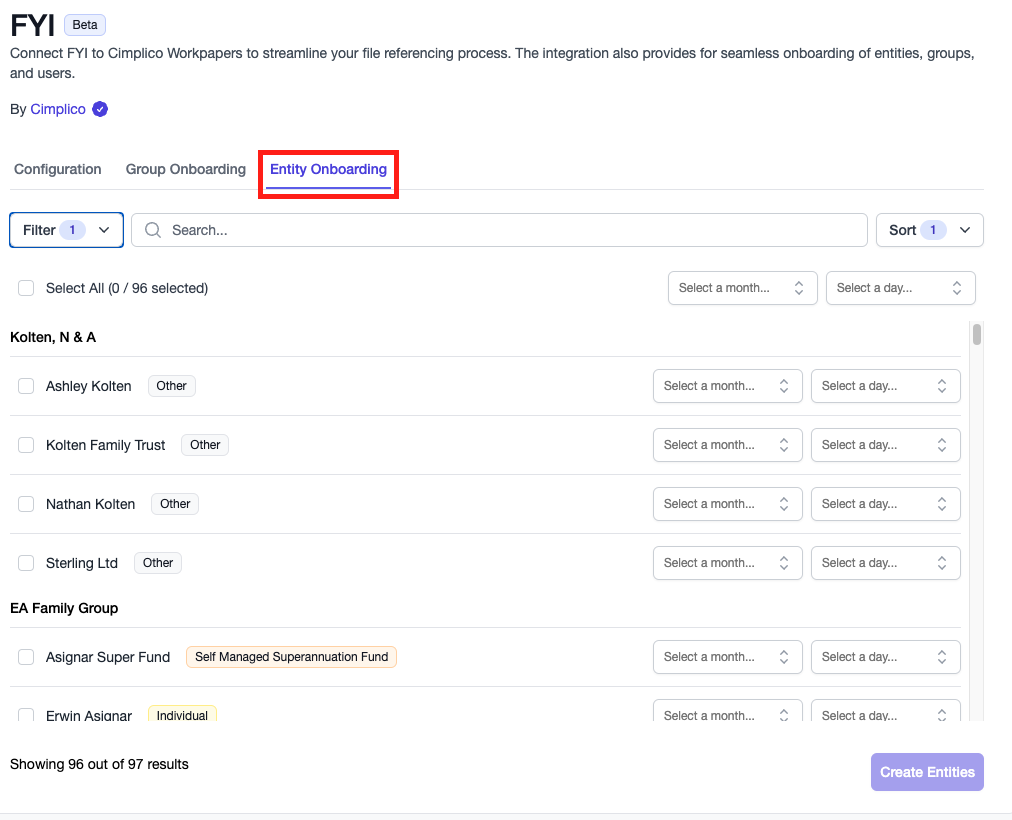
- From here, you can then select the Entities from FYI you wish to import via the checkboxes.
- Once you have selected the Entities you wish to import, click the Create Entities button.
Note
You will need to provide a financial year end month and day as part of the import process. You can apply these in bulk or by Entity. 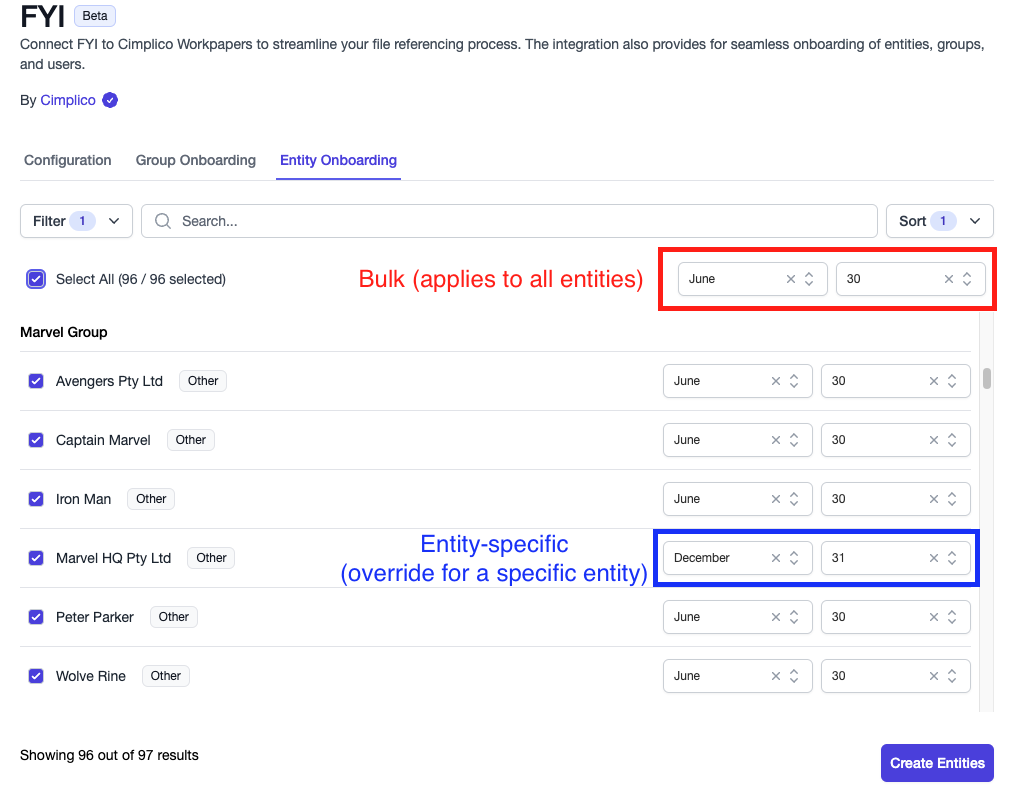
Congratulations - you've now successfully setup and imported your data from FYI! 🥳
Continue to the next lesson to learn how to use FYI documents within Cimplico Workpapers.