🎓 Creation to completion
Creating journals on a worksheet
Journals are an integral part of the workpaper preparation process to rectify misalignments between the financials and the support documents. As workpapers may be connected to live ledger files, having journals within Cimplico Workpapers is advantageous when clients prefer to not have users or work being conducted in their live ledger file. With a drafting system implemented, accountants can continue preparing a workpaper, drafting journals as they go before posting to the ledger. and updating the trial balance values.
Journals within Cimplico Workpapers can be managed across a workpaper from the Journals screen. This is covered further in Journals overview, along with a more in-depth breakdown of the journals functionality. For this lesson, we'll focus on journals related to the account, which can be seen on the Journals tab on the worksheet.
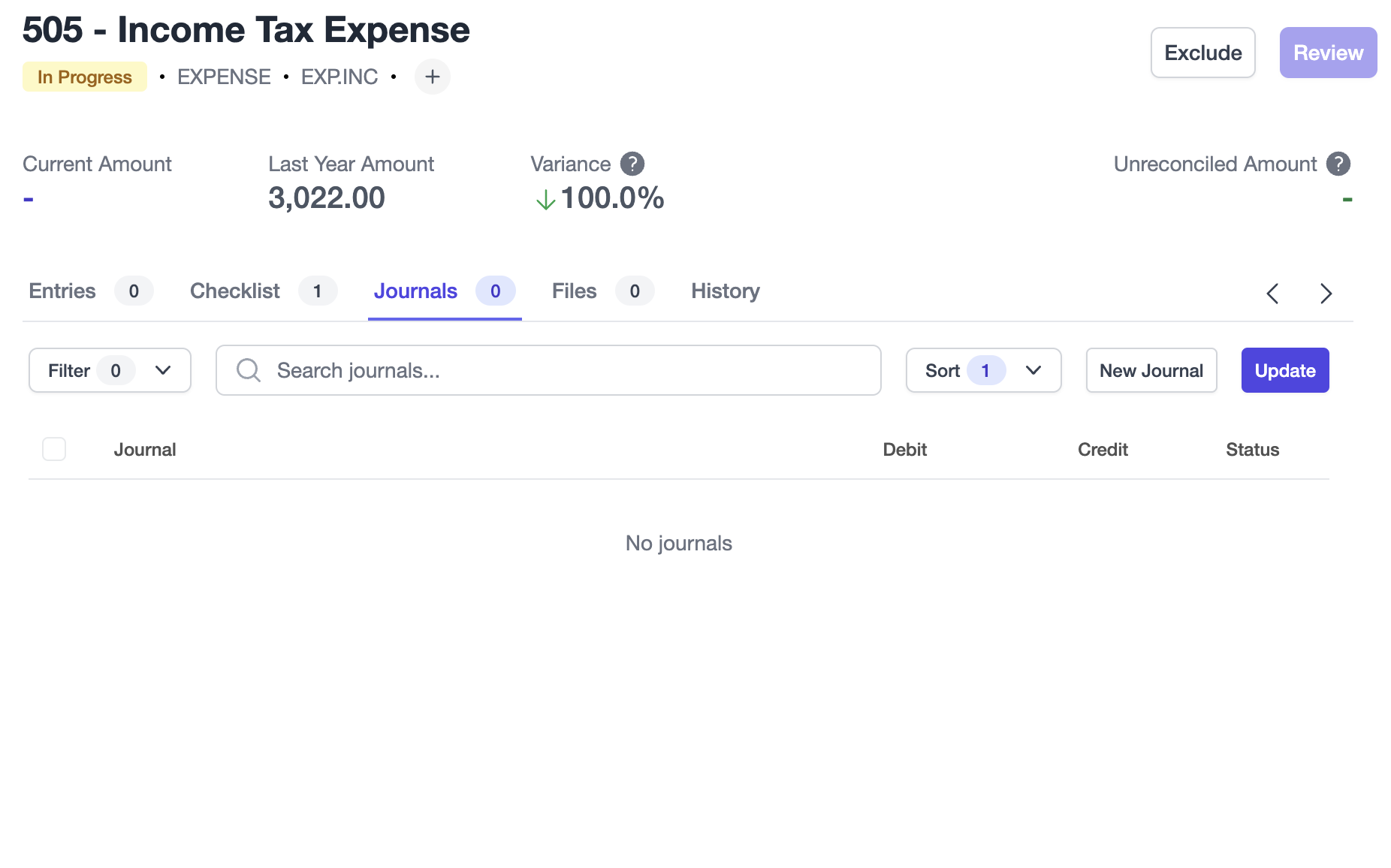
From the Journals tab, you can:
- view existing journals that feature the account
- update drafted or posted journals
- delete drafted journals
- void posted journals
- pull updates to posted or voided journals from ledger file
Creating a journal
From the Journals tab on a worksheet, click the New Journal button.
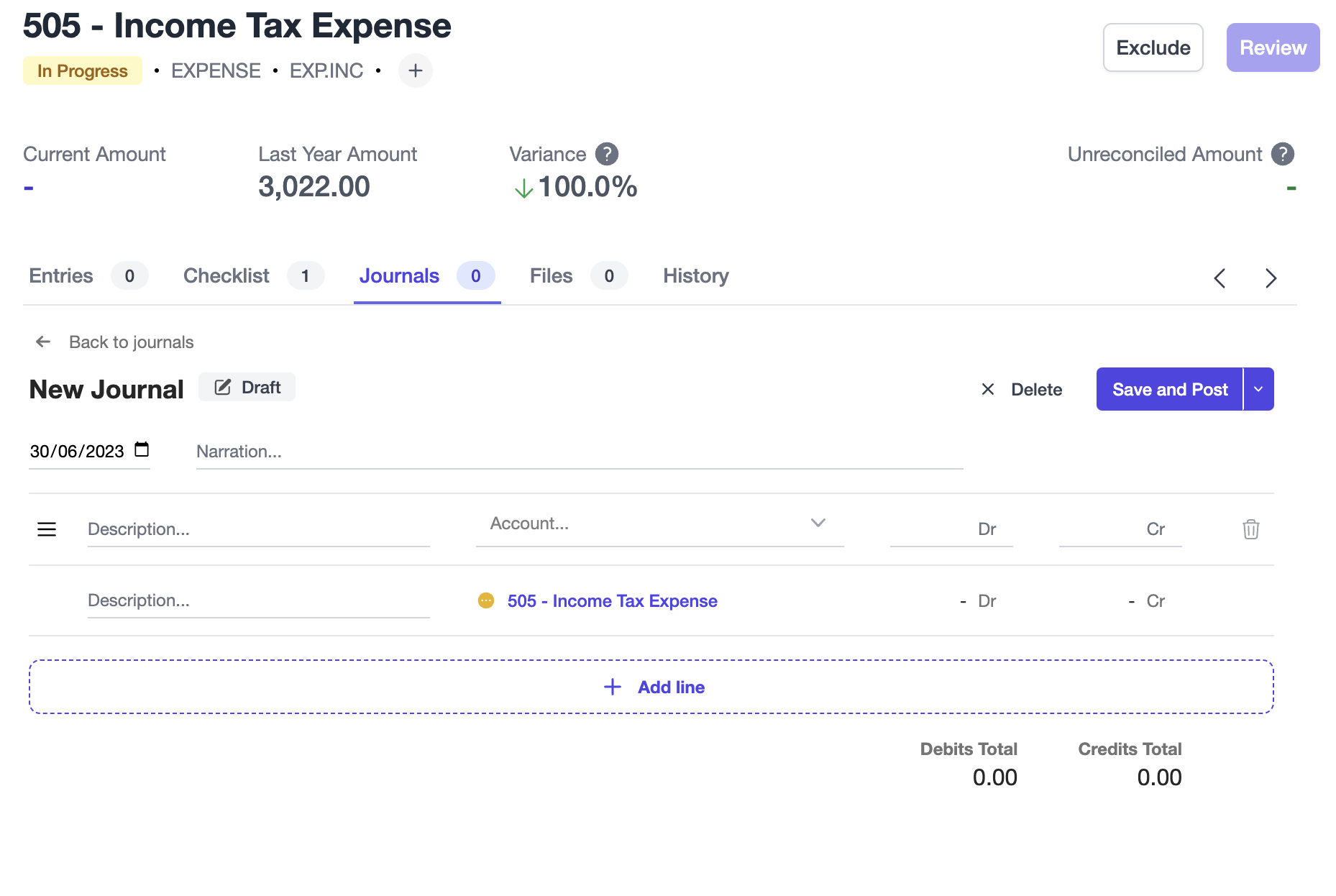
Creating a journal requires the following:
- Date
- Narration
- Line items, which require:
- Description
- Account
- Dr/Cr amount
Note
You'll notice the account in the last line is populated with the account of the worksheet you are currently on, and the Dr and Cr fields are not editable. This line auto-calculates the remaining amount to balance the journal based on the lineitems added above it, saving you from having to manually select & input the account and its balancing figures.
Add new lines by clicking the Add line button underneath the last lineitem. Uner this you will also see the debit & credit totals of the journal.
When you're done with your journal you can click the Save and Post button to post the journal to your connected ledger, or to Cimplico Workpapers if you used a manual trial balance import. If you would like to save the journal as draft, you can do so by clicking the dropdown arrow next to the Save and Post button, and select the Save as draft option.
Otherwise, you can delete the journal by clicking the Delete button next to Save and Post.
If you have posted your journal you will see the balance update shortly after and the worksheet status change if it were reviewed or is now awaiting review.
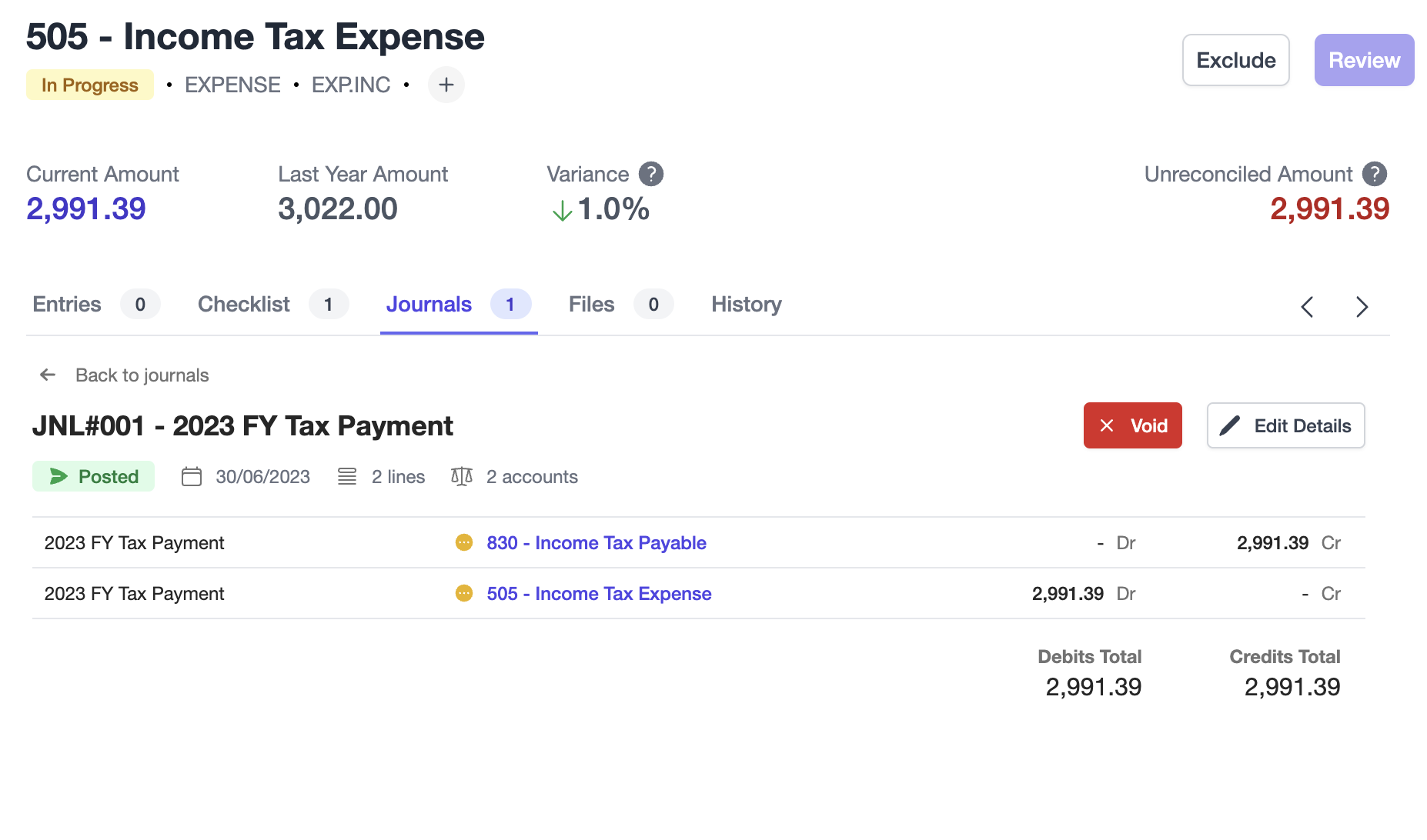
You can click the Back to journals button on the top-left of the journal to see an overview of all journals that feature the account.
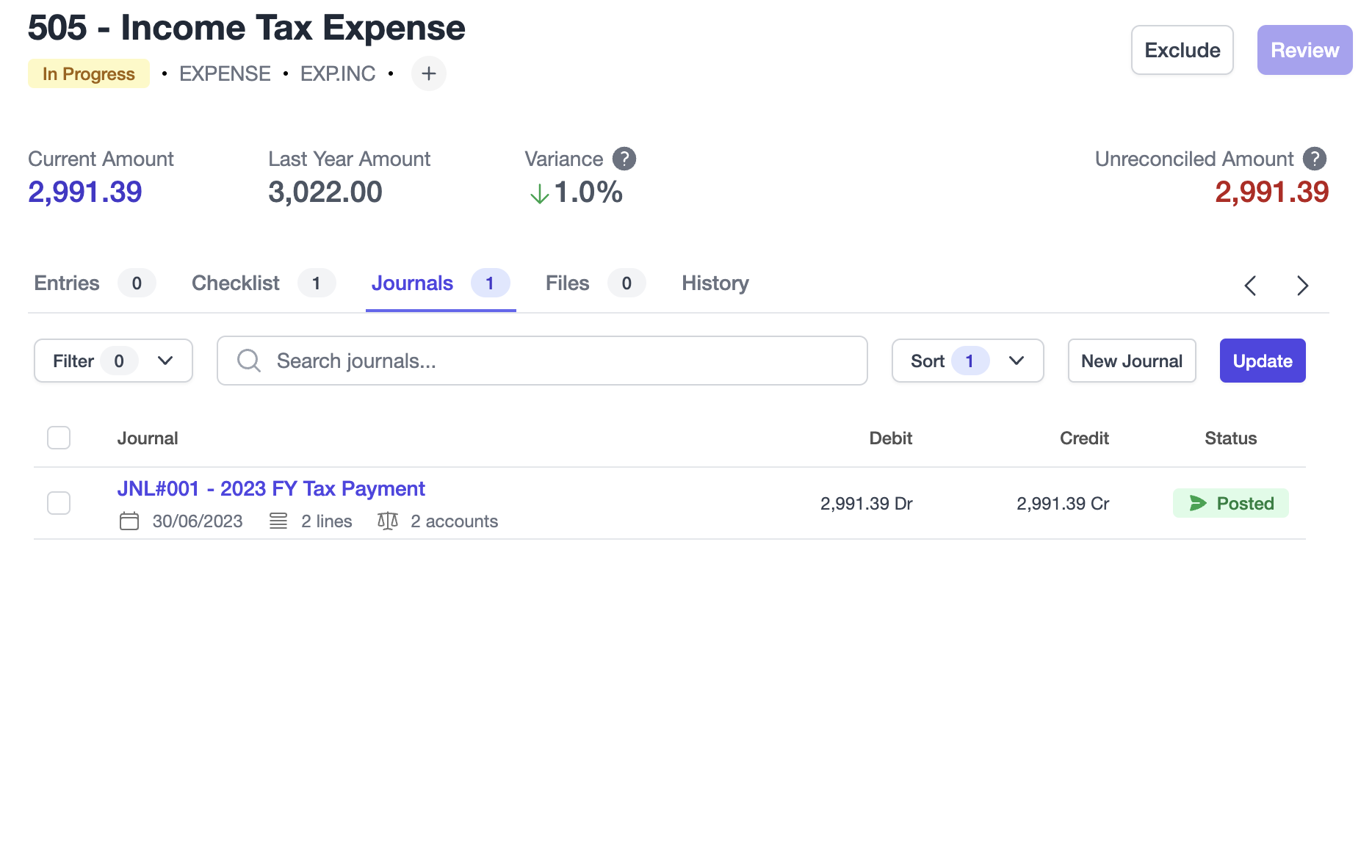
Editings draft & posted journals
Cimplico Workpapers allows you to make edits to both draft and posted journals. If you're viewing all journals, you can select a draft or posted journal and click the Edit Journal button to edit the journal. Similarly, clicking into a draft or posted journal you can click the Edit Details button to edit the journal.
Note
While similar to creating a journal, while editing a journal you will not get the fixed lineitem prepopulated with the account and remaining balance.
When you have made your adjustments, you can click Save and Post, or if you're editing a draft journal you can also Save as draft via the dropdown option.
Voiding journals
If you wish to void a posted journal you can do this individually on a posted journal by clicking the Void button on the journal overview. You can also void in bulk by selecting multiple posted journals and clicking the Void Journal button.