Setup & Onboarding
Establish your firm procedures
While checklists are still a big part of the workpaper preparation process, Cimplico Workpapers has challenged the notion of a single lengthy checklist for your workpaper. Before establishing your firm's procedures and checklists, make sure you're familiar with the concepts covered in Procedures & Checklists.
What does a procedure look like?
For context, a procedure looks like the following:
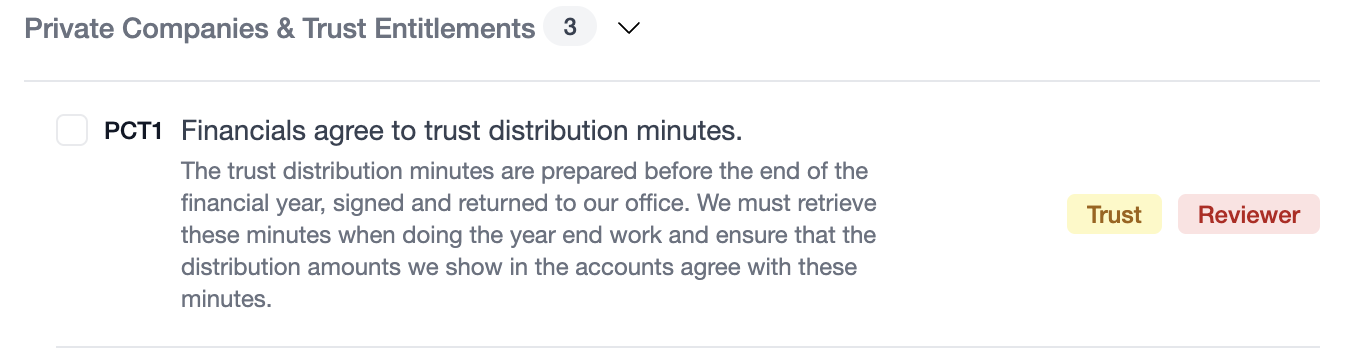
From the example above we can see the procedure has a:
- Code
- Name
- Description
- Role
It may also belong to a category (Private Companies & Trust Entitlements in this example), and may be scoped to a certain entity type (Trusts in this case).
When creating a procedure only the name, description, and role is required. The code is automatically generated, and the category and entity type are optional.
Procedures without an entity type will show up in all workpapers, while procedures with an entity type set will only show in workpapers with the matching entity type.
What are procedure templates?
So now you know what a procedure looks like, what are procedure templates?
How many times have you been working through your procedure list thinking "Half of these items aren't even relevant for this job"? We want to eliminate that thought, and procedure templates are the answer. Procedure templates allow you to create separate procedure lists that can be applied when creating a new workpaper.
For example, if your firm has a large number of clients operating in the farming sector, you might want to create a procedure template called "Farming" with items specific to the farming industry. When you create a workpaper for one of the farming clients you can then select to use the "Farming" template for that workpaper.
Currently we provide a basic default procedure list you can use as a foundation; however, we encourage you to build on this to make templates better suited to your firm.
You can change the default procedure template at any time also.
Creating a new procedure template
From the Firm Management screen, head to the Procedures tab and click the New Template button. 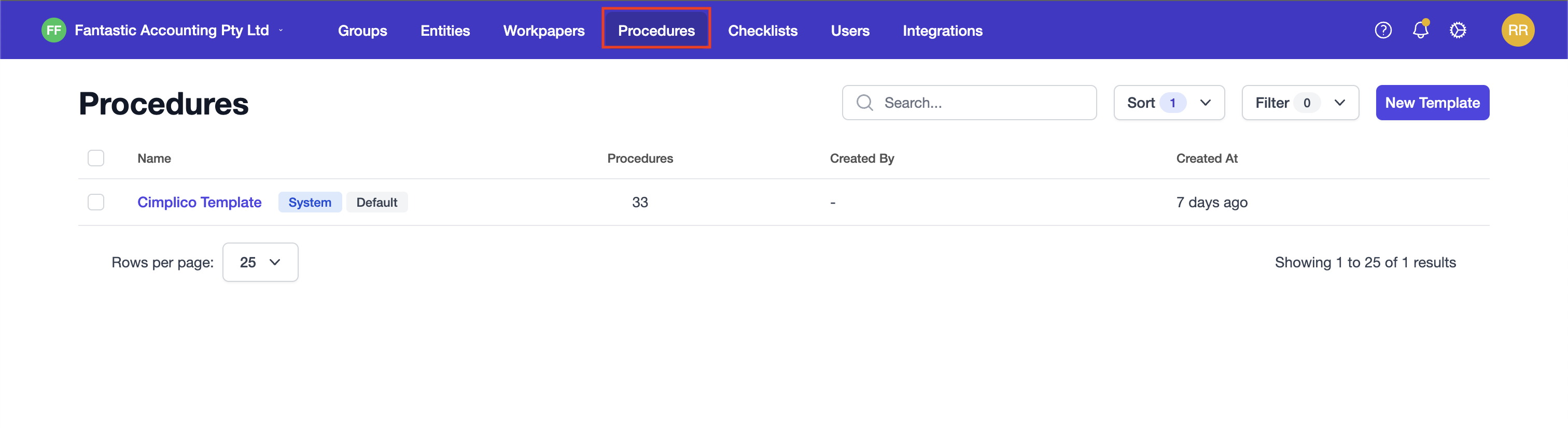
From the New Template screen, you can download a bulk import template. 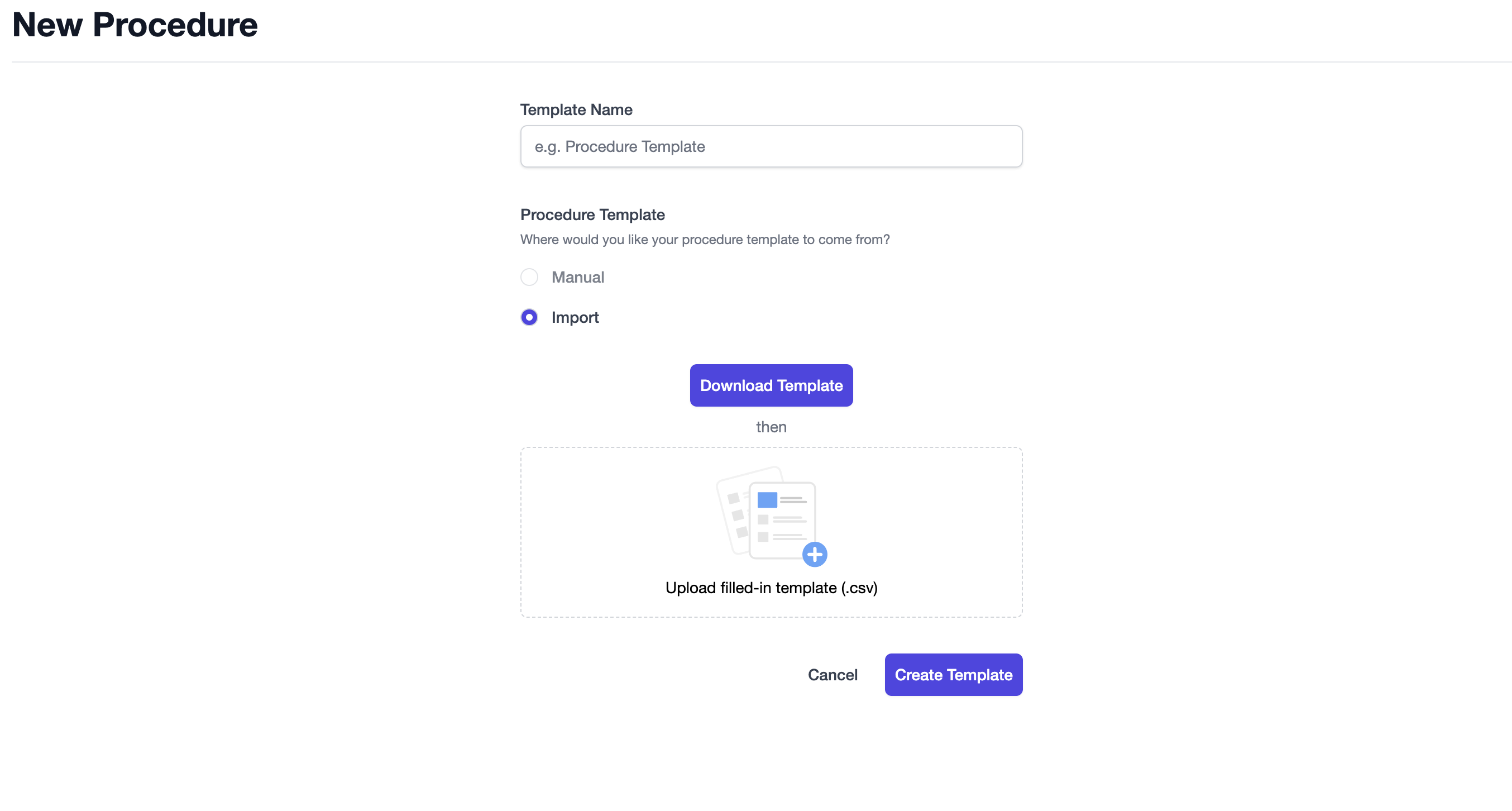
Note
Please ensure if you are using the entity type tag, that you use one of the following entity types:
- COMPANY
- TRUST
- PARTNERSHIP
- SOLE_TRADER
Once you've filled in the csv, simply drag-and-drop it onto the Upload filled-in template (.csv) dropzone. You will be notified of any errors at this point also. Once the import is accepted, you can then click the Create Template action button.
Managing your procedure templates
Once you've created your new procedure template it will now appear in the Procedures list, where you can select the procedure list to set it as your firm's default or delete it. 
Clicking into it, you will be able to add new items and categories, set it as default, and sync to active workpapers. Additionally, you can edit/delete categories and item information. 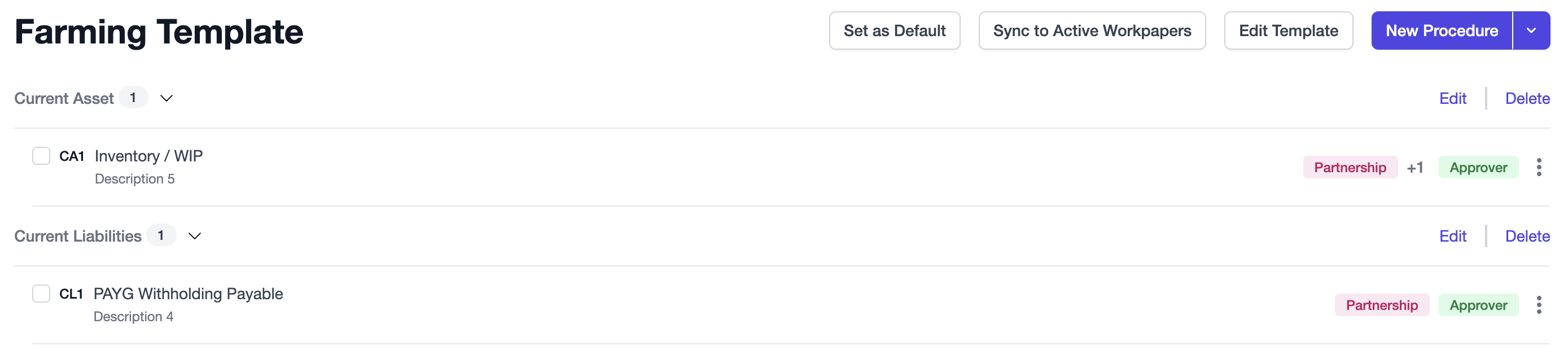
Updating a procedure template
If you make changes to the procedure template, you may wish to push these changes out to all active workpapers. You can do this by clicking the Sync to Active Workpapers button, which will prompt you with a confirmation dialog before pushing the changes to all active workpapers using the procedure list. 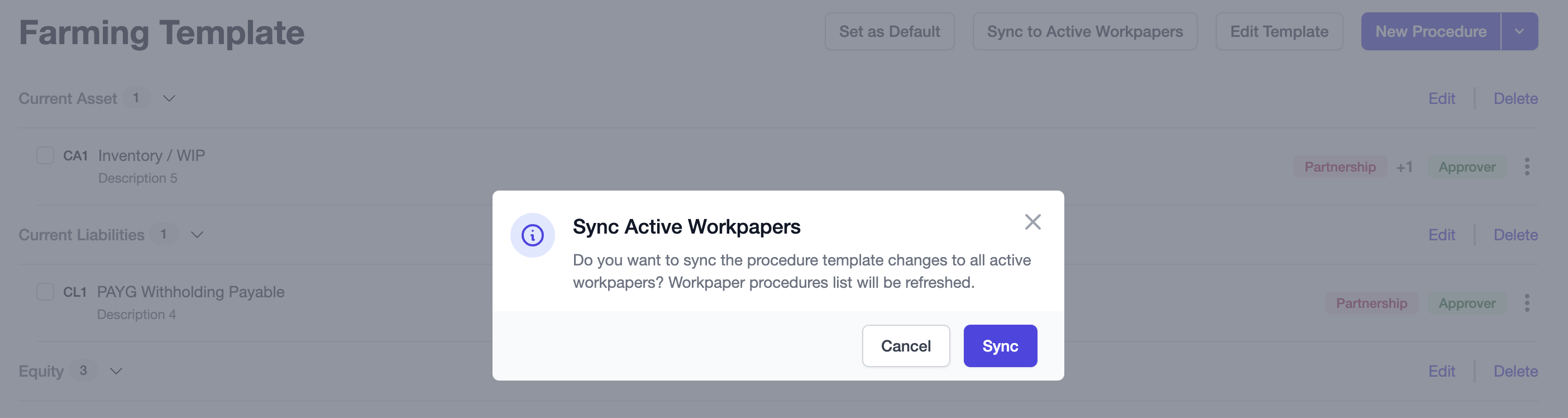
Note
Workpapers that used the template but have been completed will not be updated, as to maintain the integrity of the completed workpaper.
Phew, that was a lot to cover! Luckily most of this carries over to the next lesson, with a few key differences.
Next, let's learn more about checklists and checklist items and how to go about setting up your own checklist.