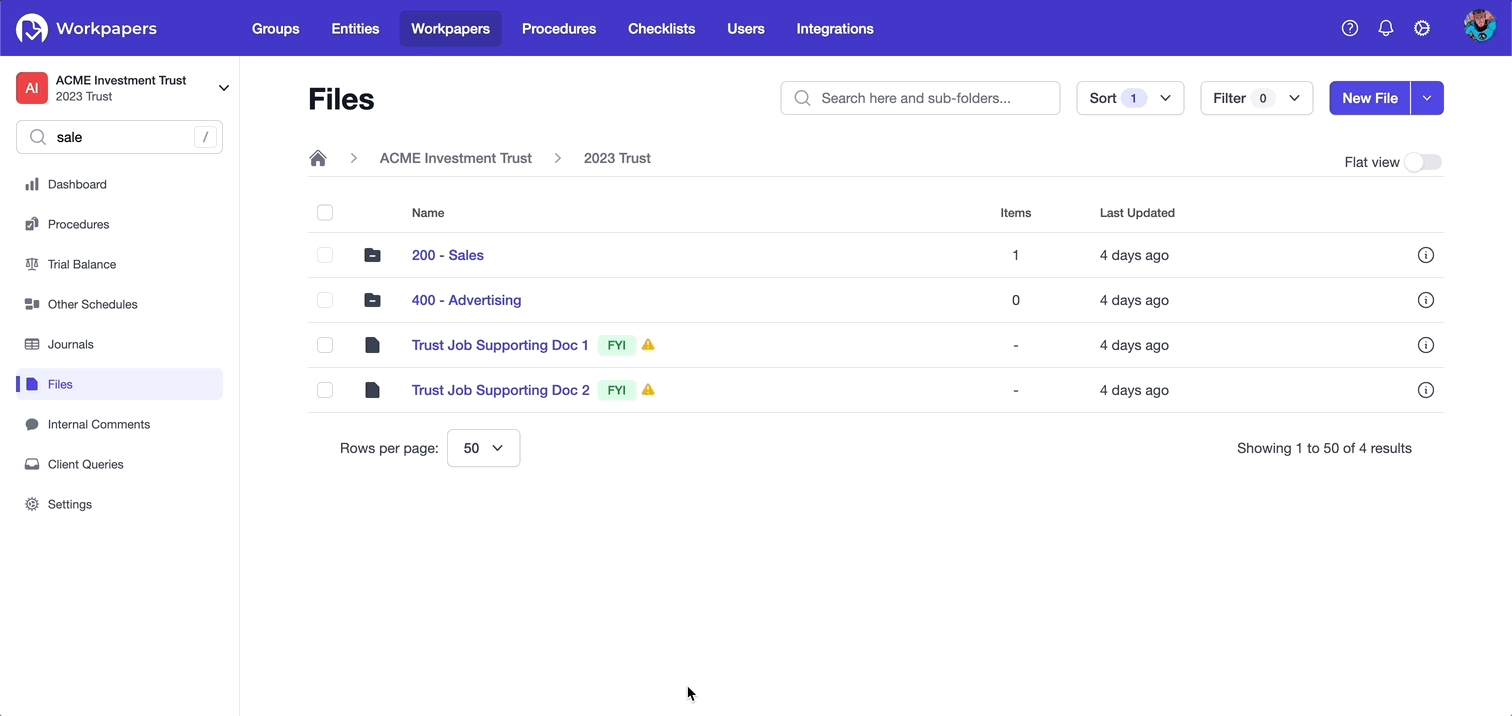🎓 FYI Docs
⚠️ Migrating from the FYI Legacy integration
To not disturb your current work, any FYI files currently in an entity and its workpapers will stay in their current locations.
Legacy files (files added prior to the FYI integration update) will appear outside of the default FYI directories and will have an amber warning icon, that when hovered over will indicate it is a legacy file.
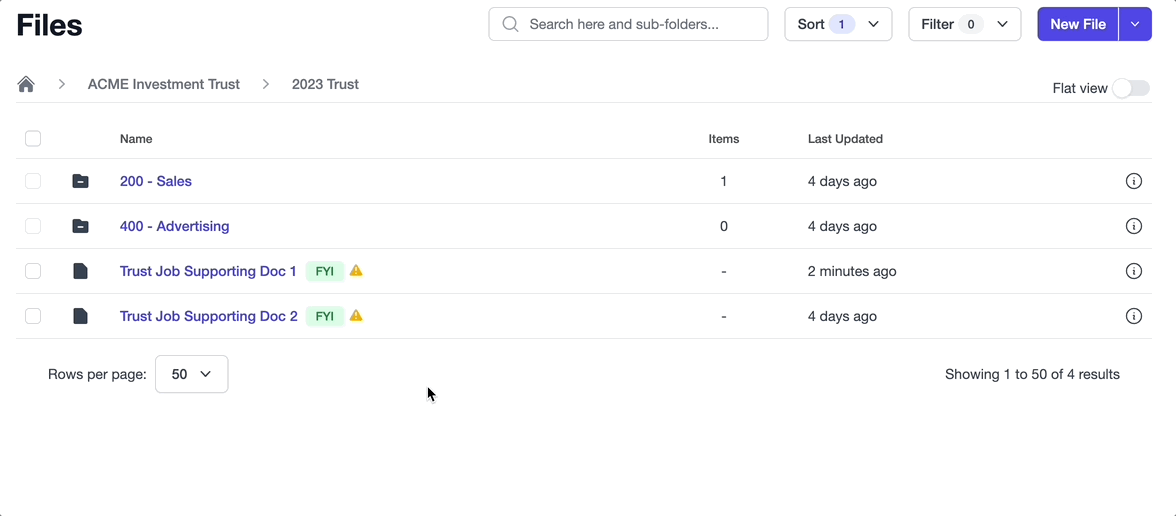
If you have not yet re-synced your FYI files for the entity/workpaper, you will not yet have the default FYI folders created. When you do re-sync from FYI for workpapers that pre-date the new FYI update, it will create the default folders with their associated files. For more information on the new folder system, see Using FYI files within Cimplico Workpapers. Legacy files will not be touched during this action, therefore you will need to do one of 2 things:
- Re-reference files on entries to point to the files within the new default folder structure and delete the legacy files, or
- Maintain current references and simply update legacy files individually for current jobs.
Re-referencing files
Legacy files at worksheet or other schedule level
When you come across a legacy FYI file that has been moved into an worksheet/other schedule folder, or you have a reference to legacy file in a worksheet/other schedule folder, the following is recommended:
- Open the file navigator on an entry in a worksheet/other schedule
- Navigate to the new FYI folder infrastructure,
- Find the file you’re wanting to re-reference (use the search function to help with this),
- Reference the new version of the file
Legacy files at workpaper or entity level
When you come across a legacy FYI file that you require to be at the workpaper or entity level, the following is recommended:
Go to the Files tab on a worksheet/other schedule, the Files screen on a workpaper, or the Files tab on an entity/group overview page and go into the new FYI folder.
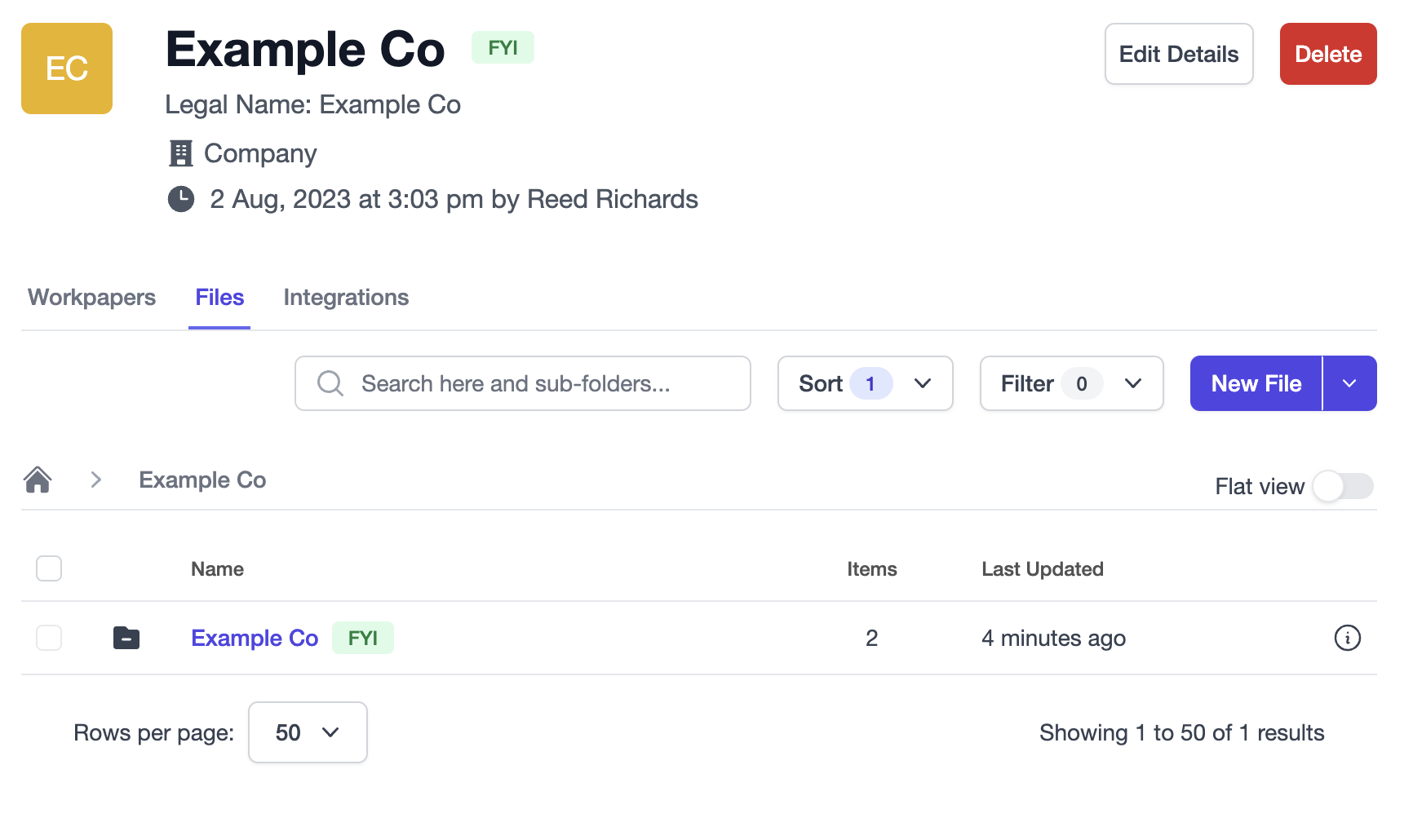
Find and select the file you’re wanting to re-reference (remember search can help with this), and click the "New reference" button.
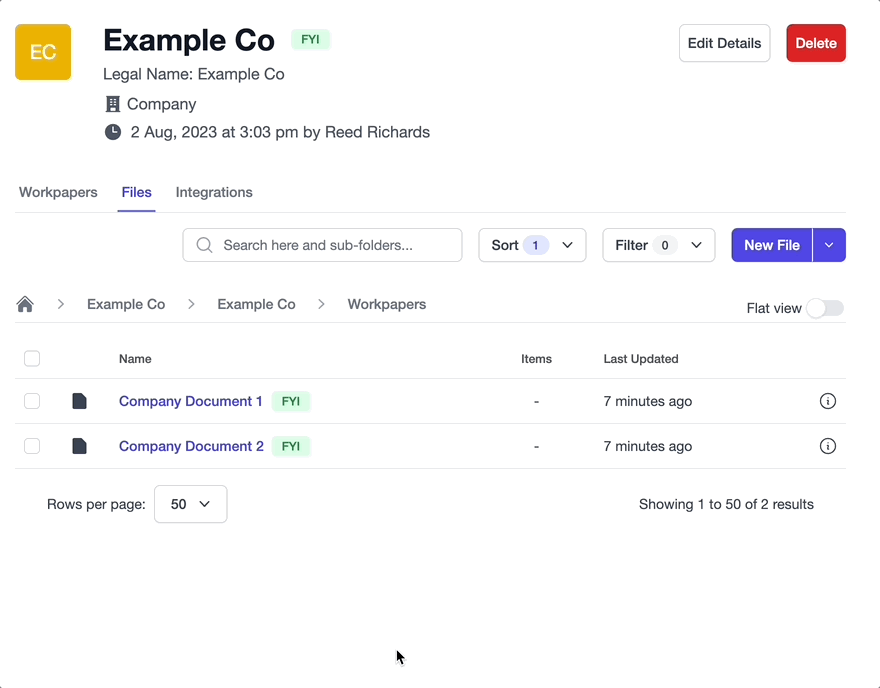
You can then select the new reference and click the “Move” button to move the file to the desired location.
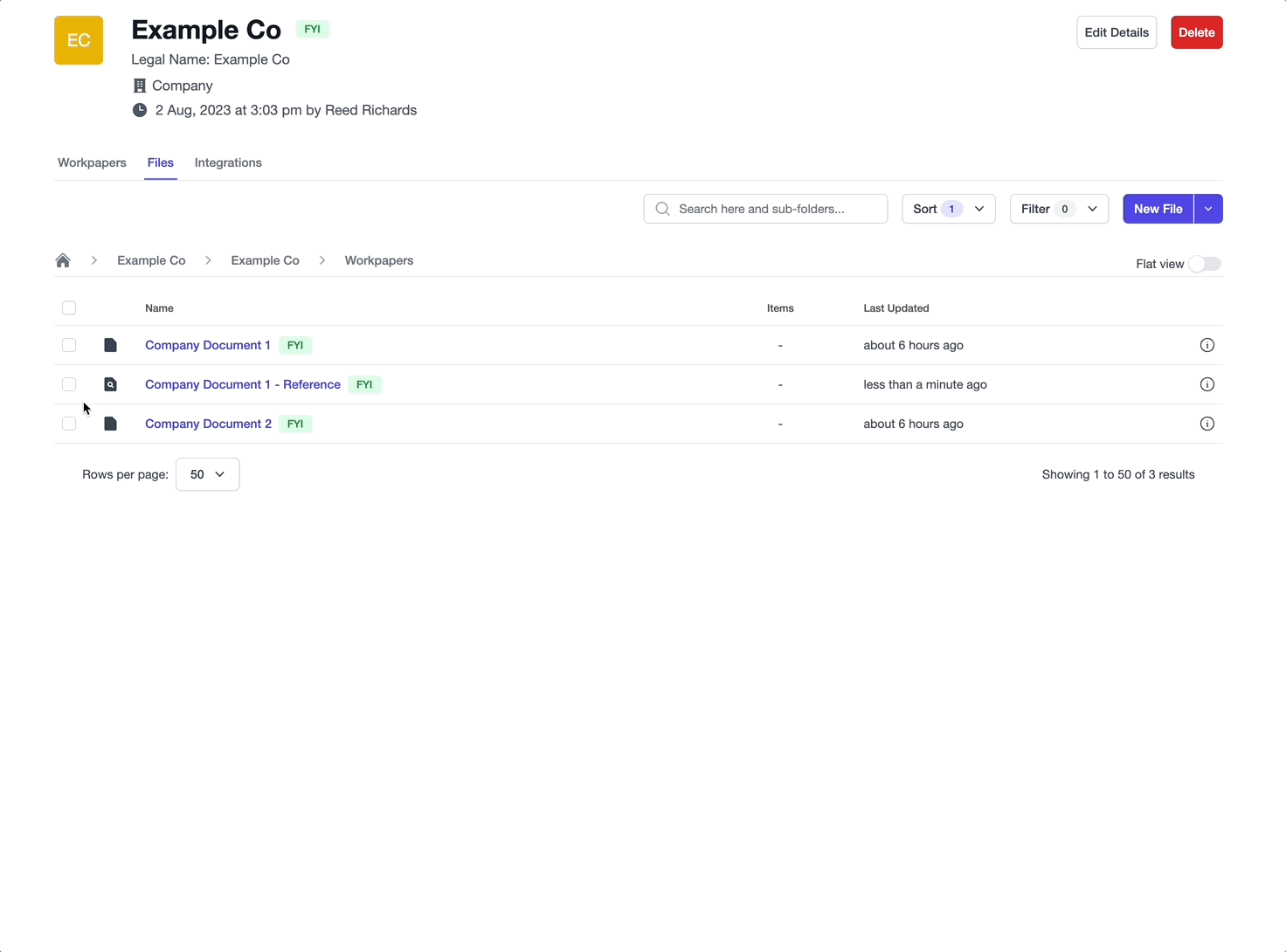
Note
This is the only time when a non-FYI file can be moved in or out of the default FYI folder. Once you move this reference out of the FYI folder it cannot be moved back into it. This is done intentionally to cater for this specific use-case.
Once files have been re-referenced to the files within the new FYI folder structure, you can then re-sync from FYI as normal to have those referenced files update. See Using FYI files within Cimplico Workpapers to learn how to re-sync files for the entity & workpaper.
Updating legacy files
We recommend re-mapping your entries to reference the FYI files within the new FYI job folder to ensure they are referencing the latest version of the files; we appreciate this is an inconvenient process, so you can re-sync legacy FYI files individually or in-bulk.
To do this, simply select the lagacy file(s) you wish to update, and click the “Re-sync from FYI” button.