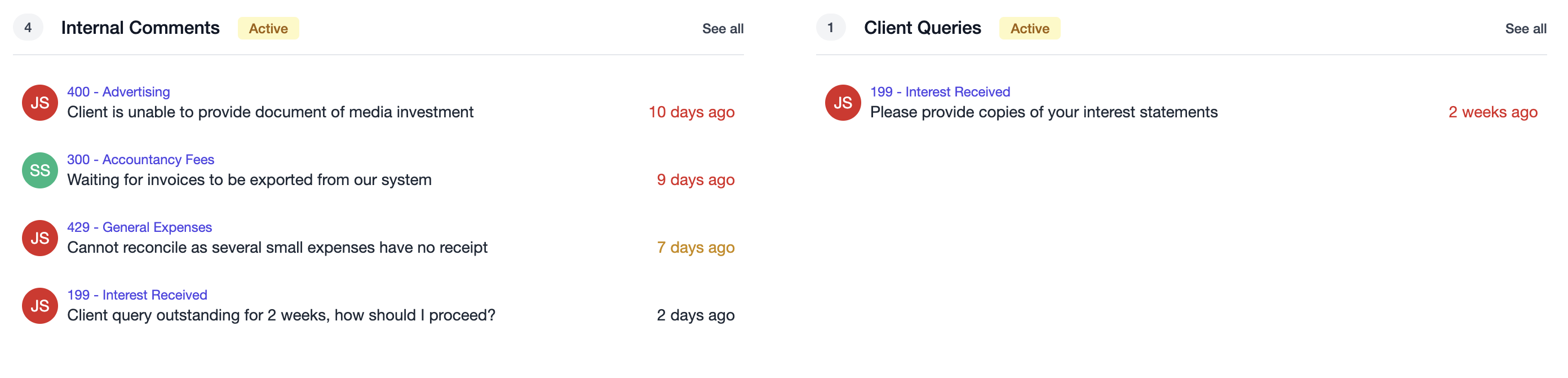🎓 Creation to completion
Dashboard overview
The workpaper Dashboad is a great way for users and managers to track the progress of a workpaper through its various aspects. There are 4 parts to the Dashboard:
- Workpaper information
- Sections overview
- Tasks & Efficiency
- Common blockers
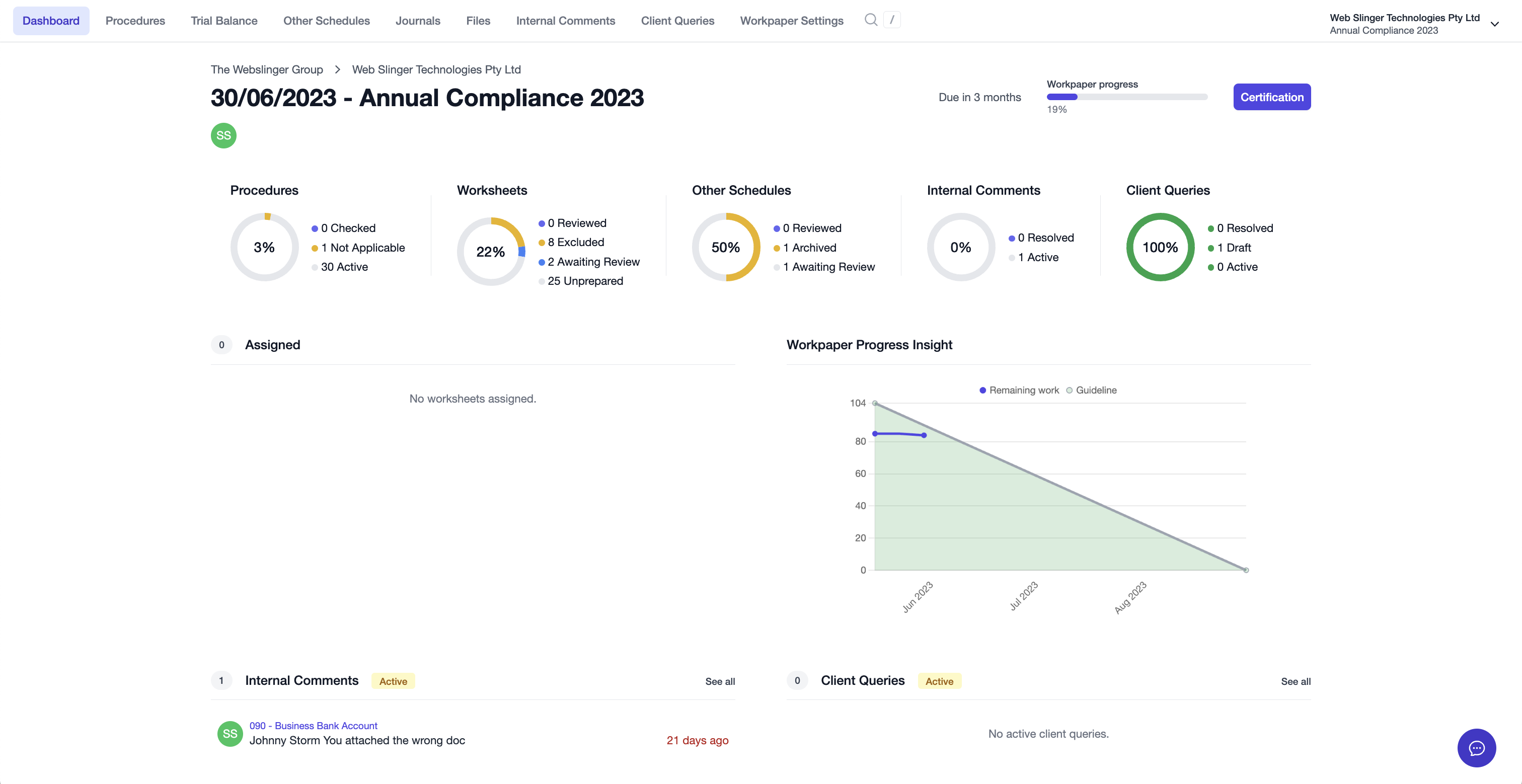
Workpaper information
The information entered when the workpaper was created can be seen on the header of the dashboard, where you can see the:
- Name
- Period
- Entity & Group
- Due date
- Overall progress
- Assigned users

Additionally, the certification status or certify button will be displayed, allowing you to see the steps required for certification and the ability for assigned users to certify if the steps have been completed.
Sections overview
Below the information header are donut charts for each of the 5 key aspects of a workpaper:
- Procedures
- Worksheets
- Other Schedules
- Internal Comments
- Client Queries

For each, you can see the number of items for each status (such as Not Prepared, Awaiting Review, Reviewed, Excluded), as well as the overall progress for each section.
Tasks & Efficiency
The next row shows two widgets:
- User tasks
- Workpaper progress insight
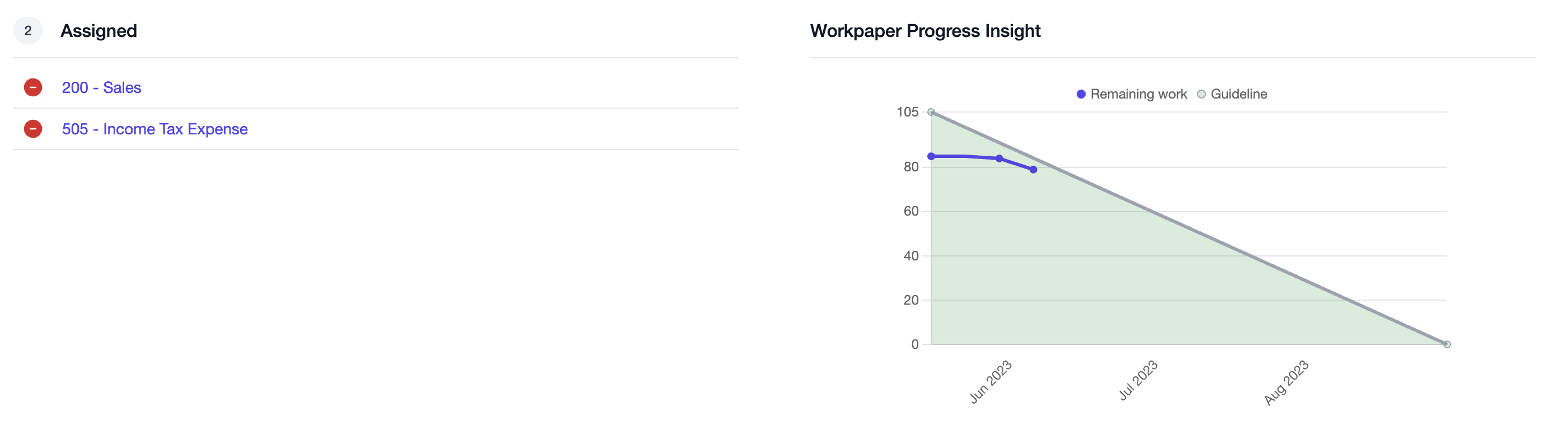
The user tasks lists any worksheets the user has been assigned to that have not been completed. If the user is the assigned preparer or unassigned, items that are Unprepared will show until the status changes. For reviewers, worksheets that are Awaiting Review will show until the status changes.
The Workpaper progress insight is a tool commonly seen in software development that is used to visually track a team's progress relative to a linear projection. The burndown chart allows managers to see how the workpaper is progressing and where progress may have stagnated. It also gives staff a simple objective to aim for - stay below the gray line and in the green zone!
Common blockers
The final row of the dashboard shows common "blockers" in the workpapers preparation process, such as outstanding internal comments and client queries. These widgets are interactive, allowing you to click a comment/query to be taken to it, or you can click its origin source to be taken to where it was created.