🎓 Creation to completion
Certifying & completing a workpaper
The final step of a workpaper is certification. Certification is a way to ensure users have completed their duties correctly during the preparation, review, and approval of a workpaper.
Certification requirements
Each role has their own certification requirements, which can be seen by clicking the Certification button on the Dashboard. This will reveal a dialog with headings for each assigned role, with the list of requirements under each.
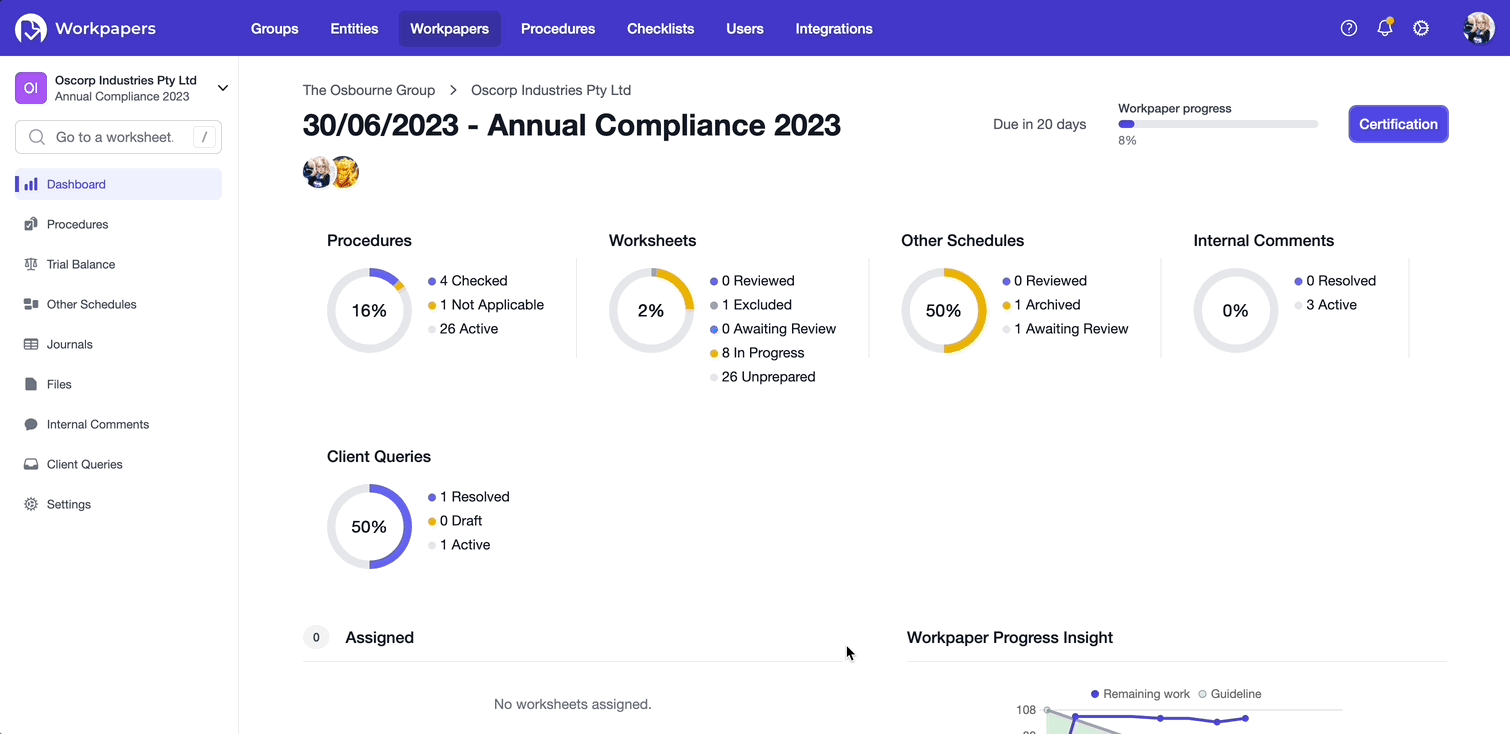
Next to each role heading, you will see an icon, indicating the certification status of each role. The status' are as follows:
- Red cross: Indicates there are requirements that have not been satisfied.
- Amber exclaimation: Indicates the requirement has been satisfied and the role is awaiting certification.
- Green tick: Indicates the role has certified. The user and date of the certification is recorded and displayed next to the role's certification requirements.
Similar to the role's certification status, similar icons are used next to each separate requirement, indicating which have been satisfied and which have not.
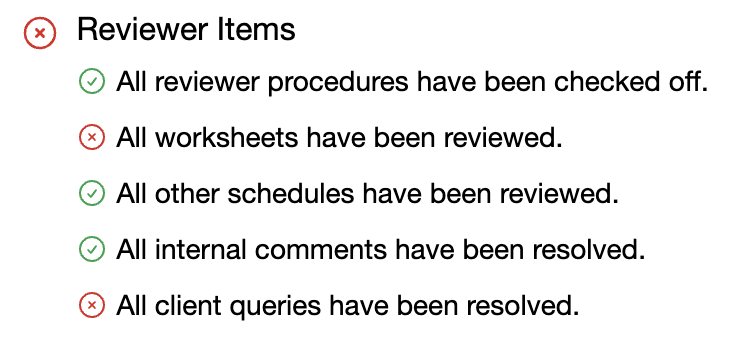
Certifying
When the requirements have not been satisfied, the certify button at the bottom of the dialog will be disabled, preventing users from certifying until the requirements have been met.
As mentioned in Creating workpapers, only assigned users can certify. If multiple users are assigned to a role, only one is required to certify.
If you are assigned on the workpaper and all the requirements have been satisfied for your role, the certify button will then be available. When you certify, your user details and the date of the certification is recorded and displayed next to the role's certification requirements.
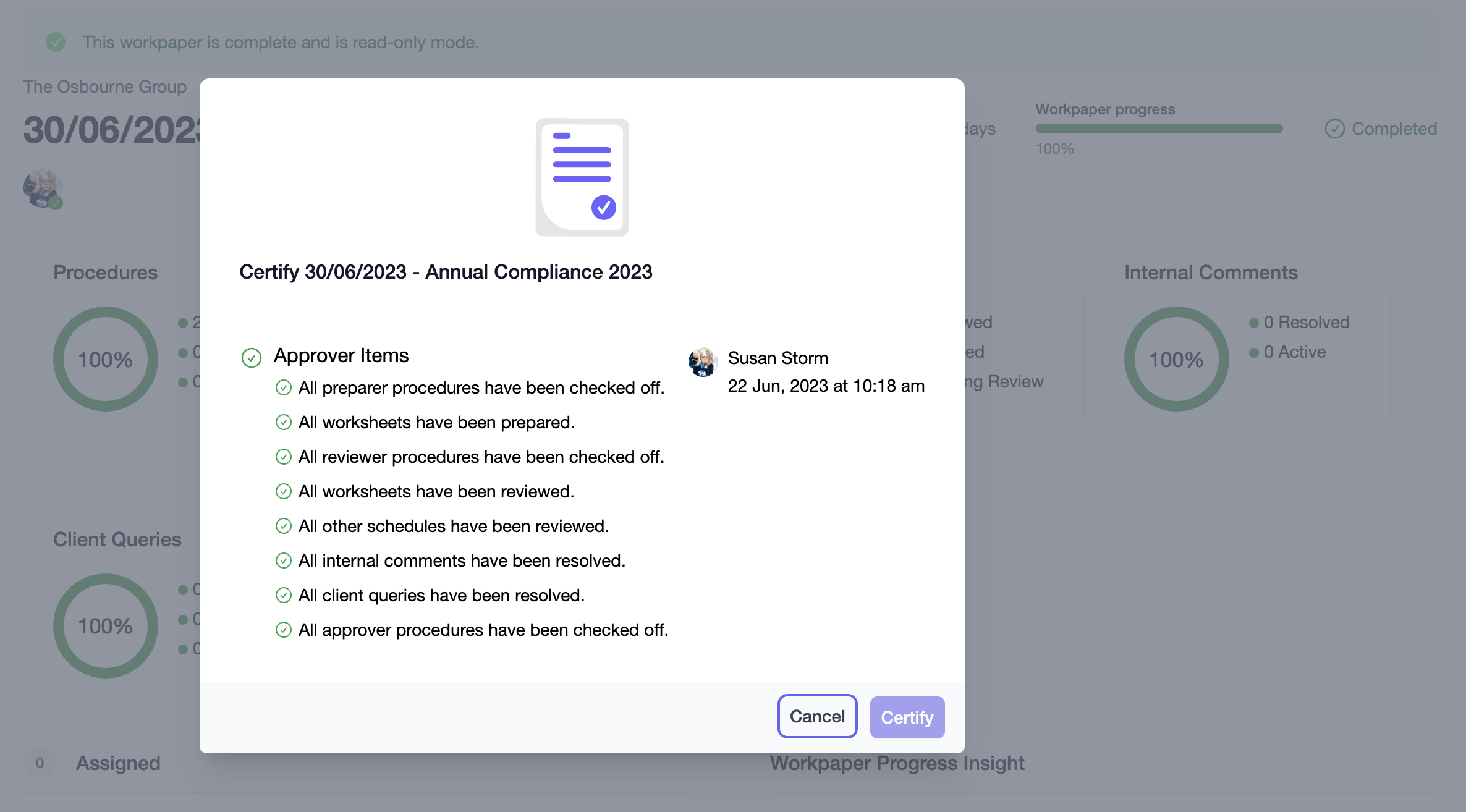
Note
Changes that occur after certification may alter the certification status, therefore requiring users to re-certify. Assigned users will be notified if the certification status of a workpaper changes, as covered in Notifications. To prevent changes after certification, ensure the workpaper is completed and locked.
Completing & locking a workpaper
Following final certification, you will be prompted if you wish to complete the workpaper. Completing a workpaper will lock it, ensuring changes cannot be made to it either by users or by the program.
Once all users have certified, the workpaper is completed and is put into read-only mode, as indicated on the workpaper's Dashboard.
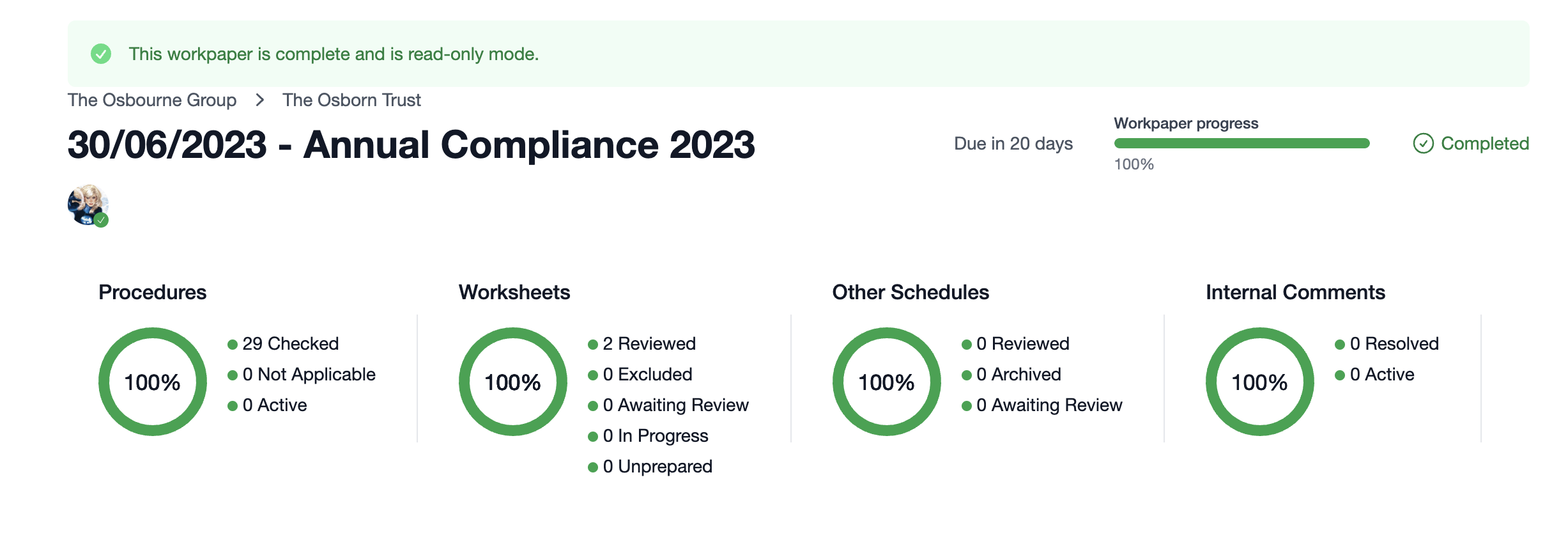
Additionally, from the firm management section (Entity/Group overview and Workpapers screens), the workpaper will now have a check icon next to it, indicating it is completed and cannot be edited.

Congratulations, you just completed your first workpaper! 🥳
Now you've completed this course, you are armed with all the information you'll need to take a workpaper from creation to completion. As you use Cimplico Workpapers more, you'll start to love the efficiencies, insights, governance, and control you have over the preparation of accounting workpapers.