🎓 Creation to completion
Trial balance basics
Navigate to the trial balance screen by clicking the Trial Balance tab in the workpaper sidebar. On the screen you'll see the trial balance with data you manually imported or data pulled from the connected ledger file. While the data may look slightly different than pictured below, the following data is always shown:
- Status
- Code
- Description
- Type
- Report Code
- Current Amount
- Amount LY (Last Year)
- Variance
- Outstanding
- Assigned
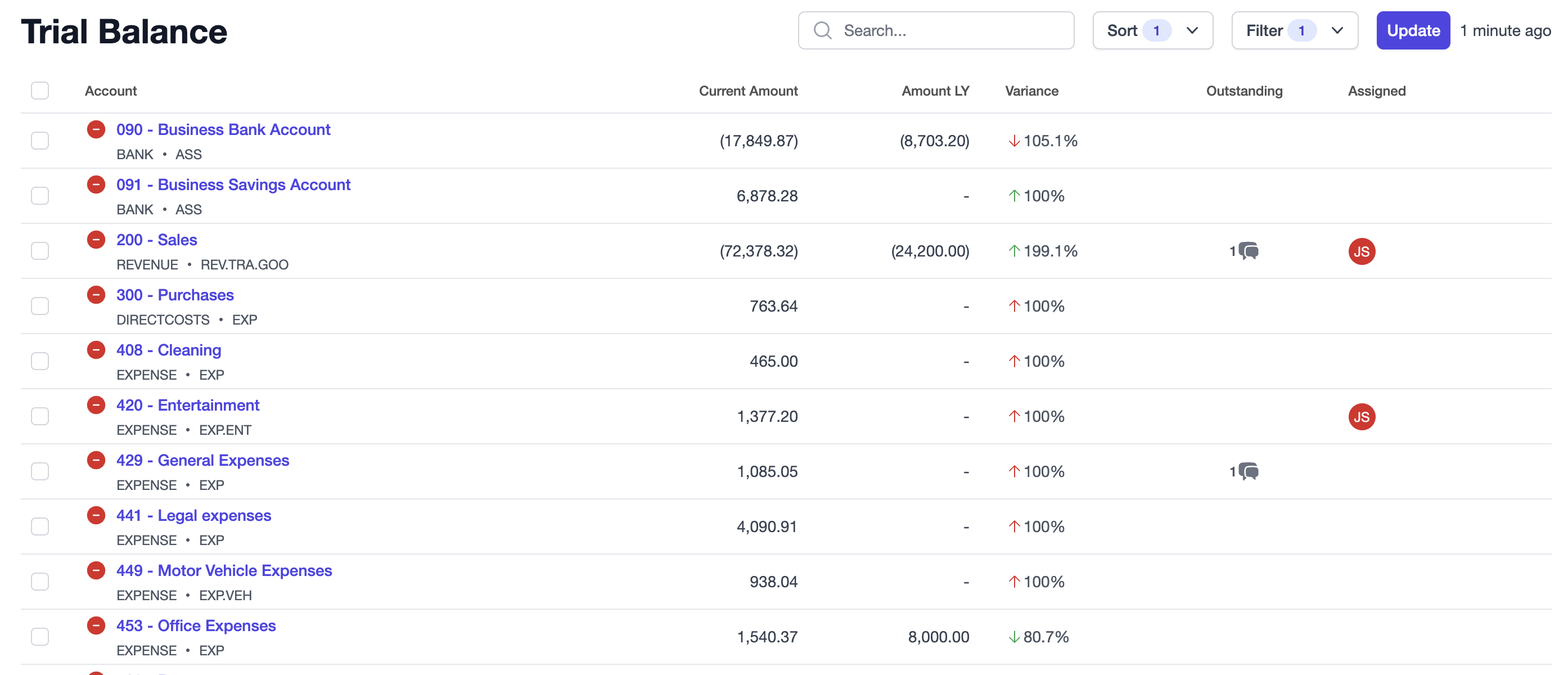
Where most of the above fields were covered in Creating a workpaper, let's look at some of the other fields:
- Status: The coloured indicator next to the account code indicating the status of the account's worksheet. Hover over the icon to see the name of the status (Unprepared - Red, In-progress - Yellow, Awaiting Review - Blue, Reviewed - Green, Excluded - Gray).

- Outstanding: The number of active internal comments/client queries on the worksheet. Hover over the icon(s) for further information.
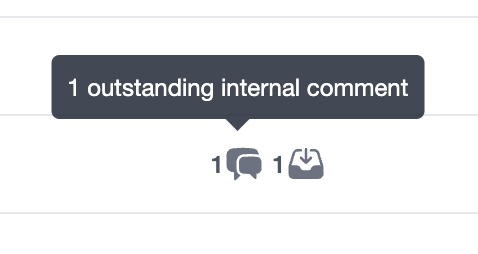
- Assigned: The user(s) assigned to the worksheet. Hover over the avatar to see the user's name and role (if they have been assigned on the workpaper).
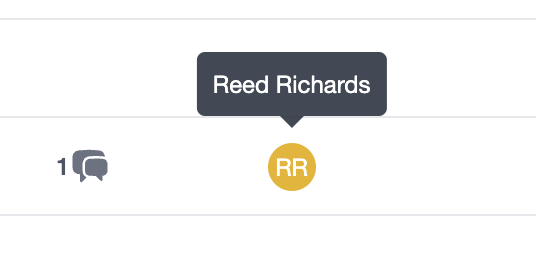
Note
Variance can be changed from percentage to a dollar amount by simply clicking the variance figure. 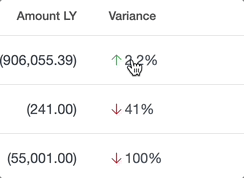
Account options
While Status and Outstanding are automatically calculated, Assigned is selected by users through the account options, which appear when 1 or more accounts are selected via the checkbox to the left of the Status indicator.

The available options for accounts are as follows:
- Exclude: Exclude the account from the account's requiring worksheets on the workpaper.
- Include: Only appears when excluded accounts are selected. Makes a previously excluded account require a worksheet on the workpaper.
- Add Assignees: Assign one or multiple users to an account(s).
- Remove Assignees: Remove one or multiple assigned users from an account(s).
Updating the trial balance
As work is conducted, you may have to update values in the trial balance.
If your trial balance source is manual, clicking the Update button will allow you to export the trial balance to a csv and import an updated version.
If your trial balance source is via an integration, simply click the Update button and the trial balance will be refreshed.
When the trial balance is updated and changes have occurred, the status of the account may be reset. For example, if an account was Reviewed prior to the trial balance being updated, then the current amount is changed during the update, the account's status will now be In-progress. This is one of the most powerful control & governance features of Workpapers, providing firms peace-of-mind that the final completed workpaper will always contain reviewed data.