🎓 The basics
Navigating the firm
Once you've created or joined your firm, you'll be brought to the Firm Dashboard within Cimplico Workpapers.
Cimplico Workpapers is a firm workpapers solution. But what does a "firm solution" mean? While you may do a workpaper for an entity, how do you manage all of your entities? How do you group your entities so they can share data with one another? How do you manage your various users and integrations? Firm Management is the answer!
Firm management layer
Firm Management within Cimplico Workpapers is a layer that sits above the workpaper portion of the application that allows you to manage:
- Groups
- Entities
- Workpapers
- Your User Profile
- Procedure Templates (Managers & Admin only)
- Checklist Templates (Managers & Admin only)
- Users (Managers & Admin only)
- Integrations (Managers & Admin only)
- Settings (Admin only)
At the Firm Management level users can:
- See a dashboard summarising the past performance and current work across the firm
- Manage the various clients and configurations to organise
- Simplify the workpaper preparation process,
Managers can:
- Manage users,
- Configure firm integrations
- Configure some firm settings
Admins can:
- Configure all firm settings
- Configure billing & subscription settings
For this article, we'll briefly touch on the aspects of firm management that all users have access to: Dashbord, Groups, Entities, Workpapers, and Profile.
Firm Dashboard
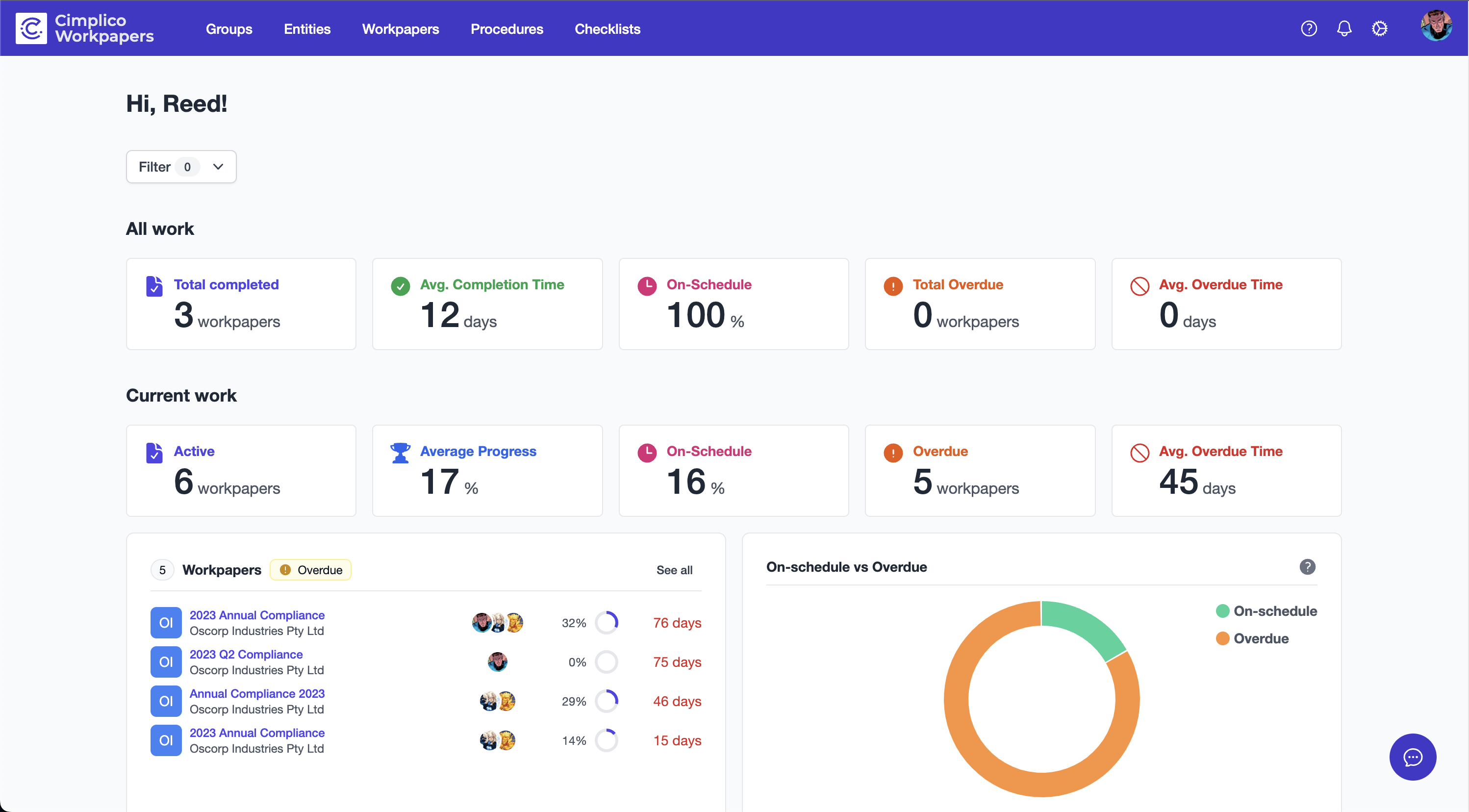
By default, you'll land on the Firm Dashboard showing you two sections:
- All work: A summary of performance of completed workpapers
- Current work: Quick stats on current work, with quick links to overdue work to assist with triaging and addressing blocked jobs
While useful to see data across the firm, you can also utilise filters to scope this data to particular groups, entities, and users! To learn more about Cimplico Workpapers' advanced filtering mechaics, see our lesson on Using search, sort, and filter.
Groups
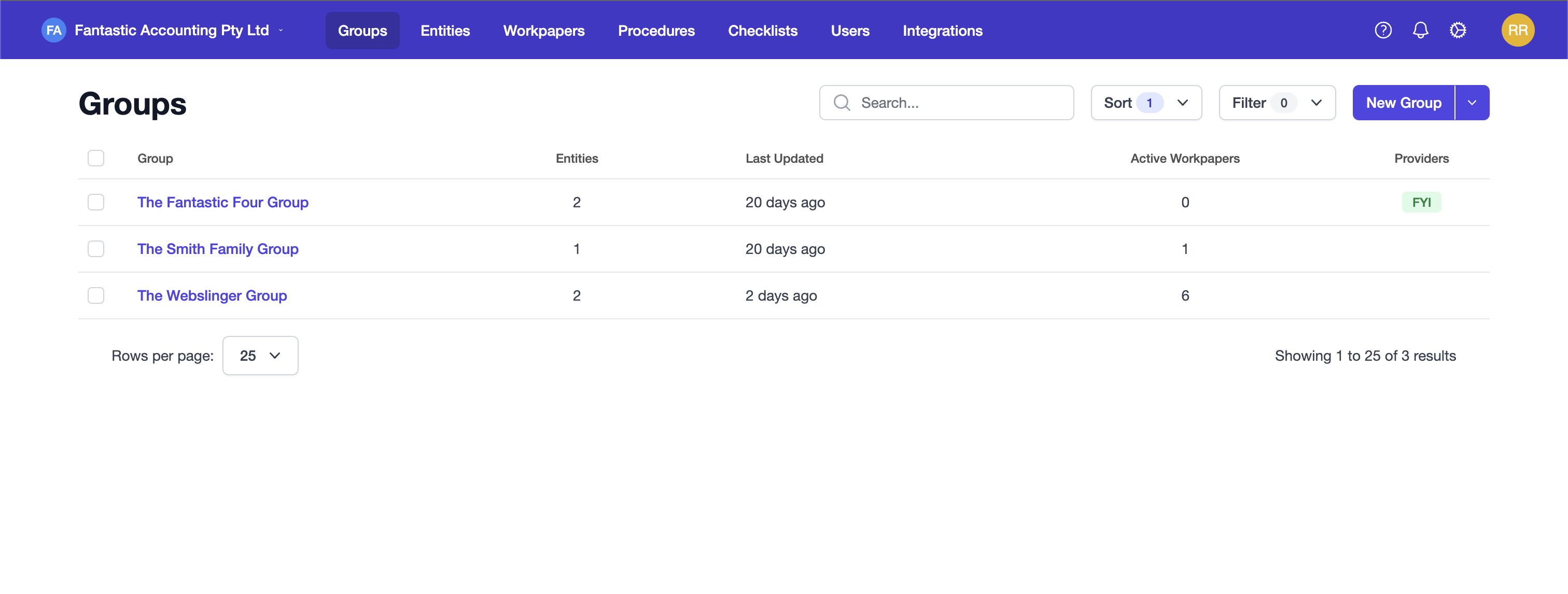
, where you can browse the current groups; search, sort, and filter; and add new groups.
By clicking on a group name you'll be able to view more detail on the group, such as the entities within the group, workpapers, integrations and settings.
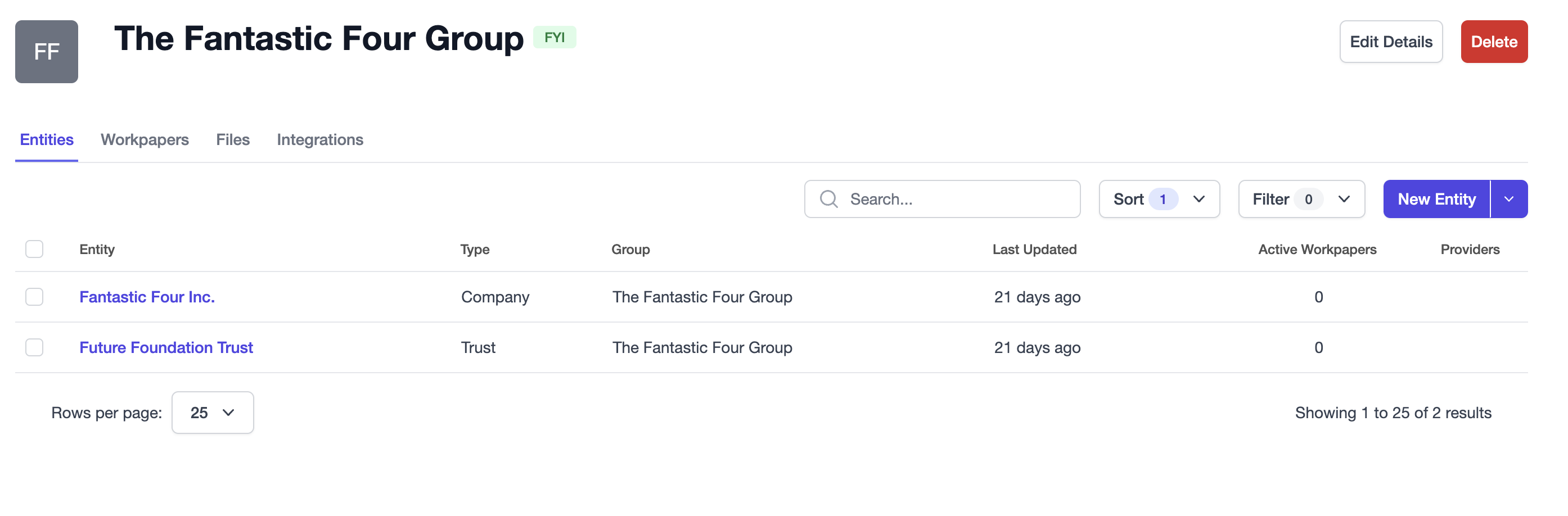
We'll cover groups in more detail in Creating groups.
Entities
Similar to the Groups screen, the Entities screen lets you browse the current entities; search, sort, and filter; and add a new entities.
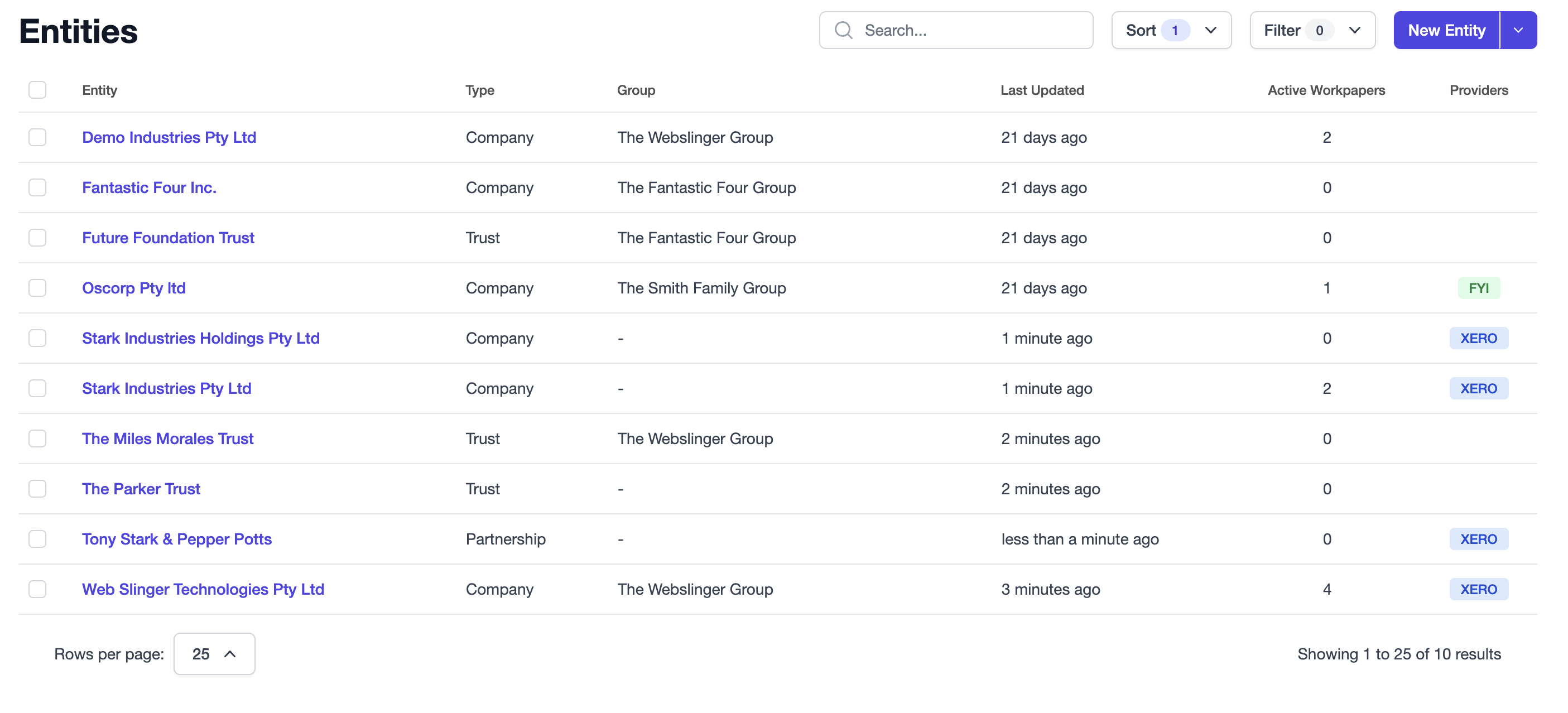
Similar to groups, you can click an entity name to see more detail on the entity, such as the entity type, active workpapers, integrations and settings.
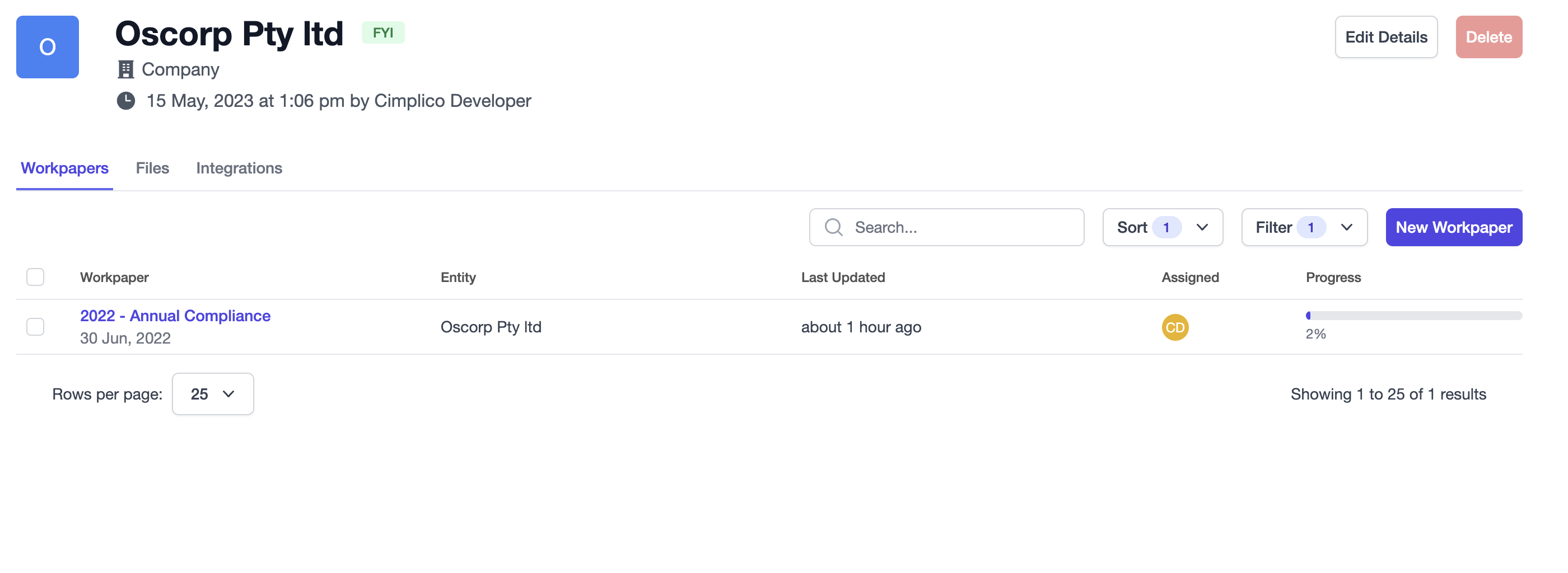
We'll cover entities in more detail in Creating entities.
Workpapers
Similar to the Groups and Entities screen, the Workpapers screen lets you browse active and completed/archived workpapers; search, sort, and filter; and add new workpapers.
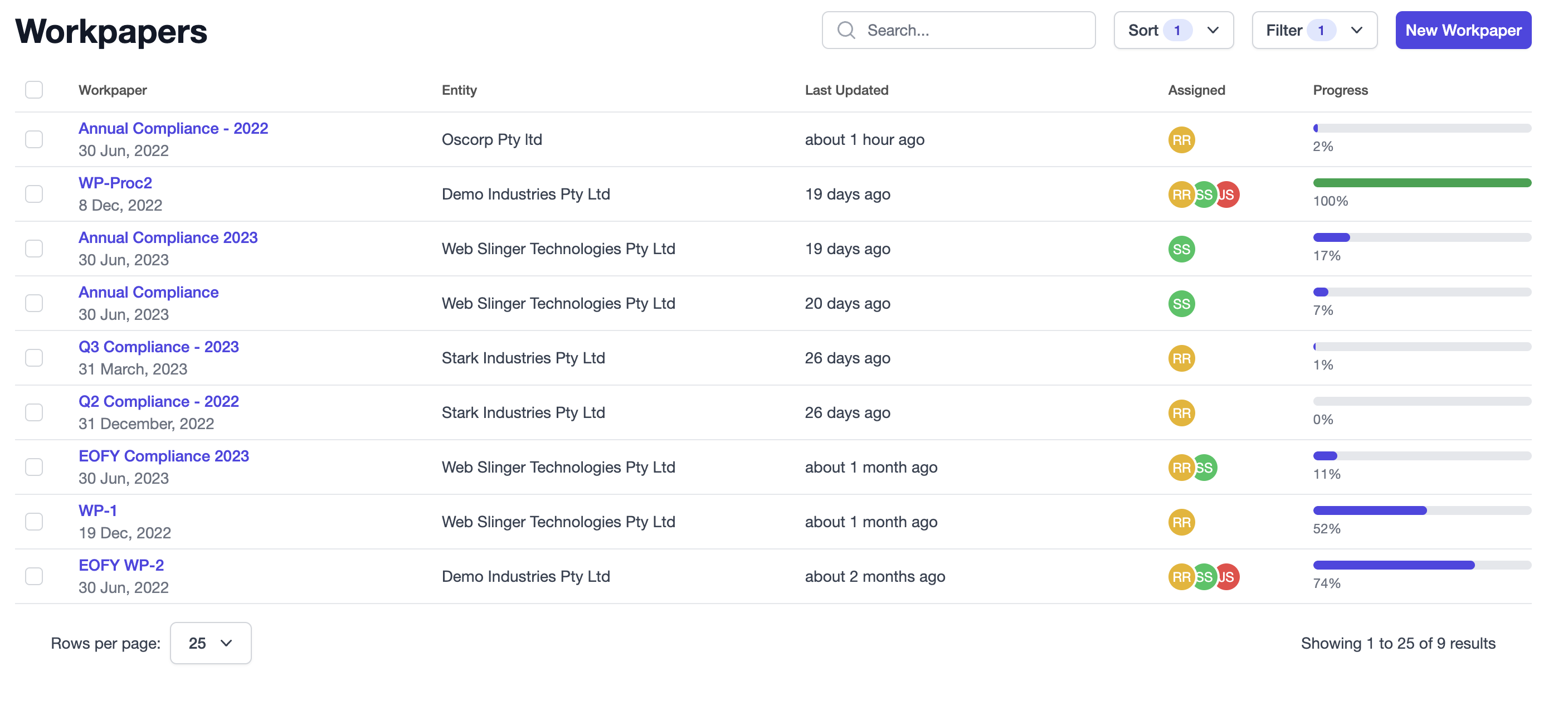
Clicking a workpaper's name will launch into the workpaper view, which will be covered in detail in the Creation to completion set of lessons.
Profile
In the top right corner, you will see your initials. This is how you access your profile to view/update your personal information, change your avatar, view your active work, and logout.
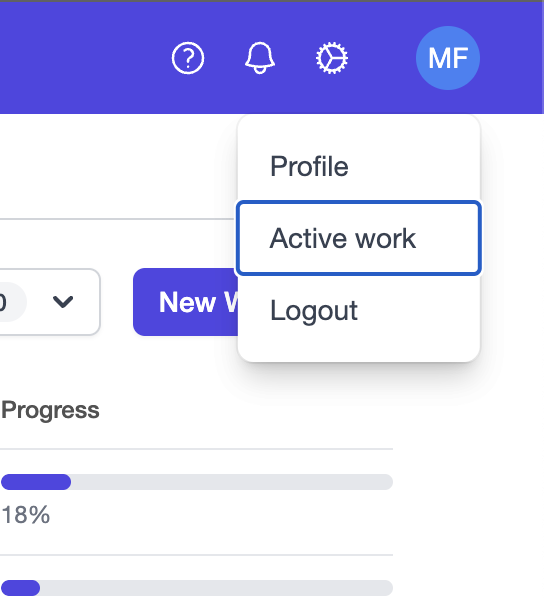
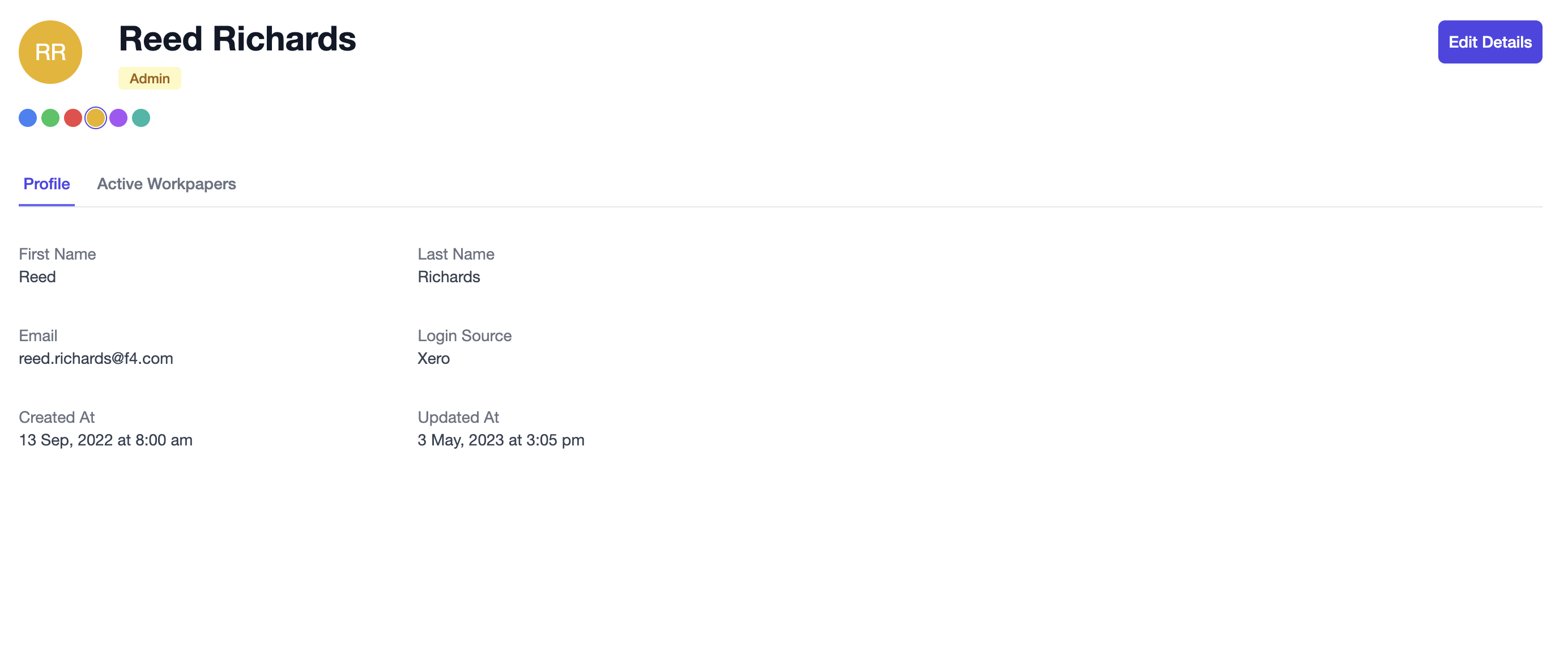
From the Active Workpapers tab, you can see the workpapers you're assigned to and their progress. You can then launch into a workpaper by clicking the name to get started.