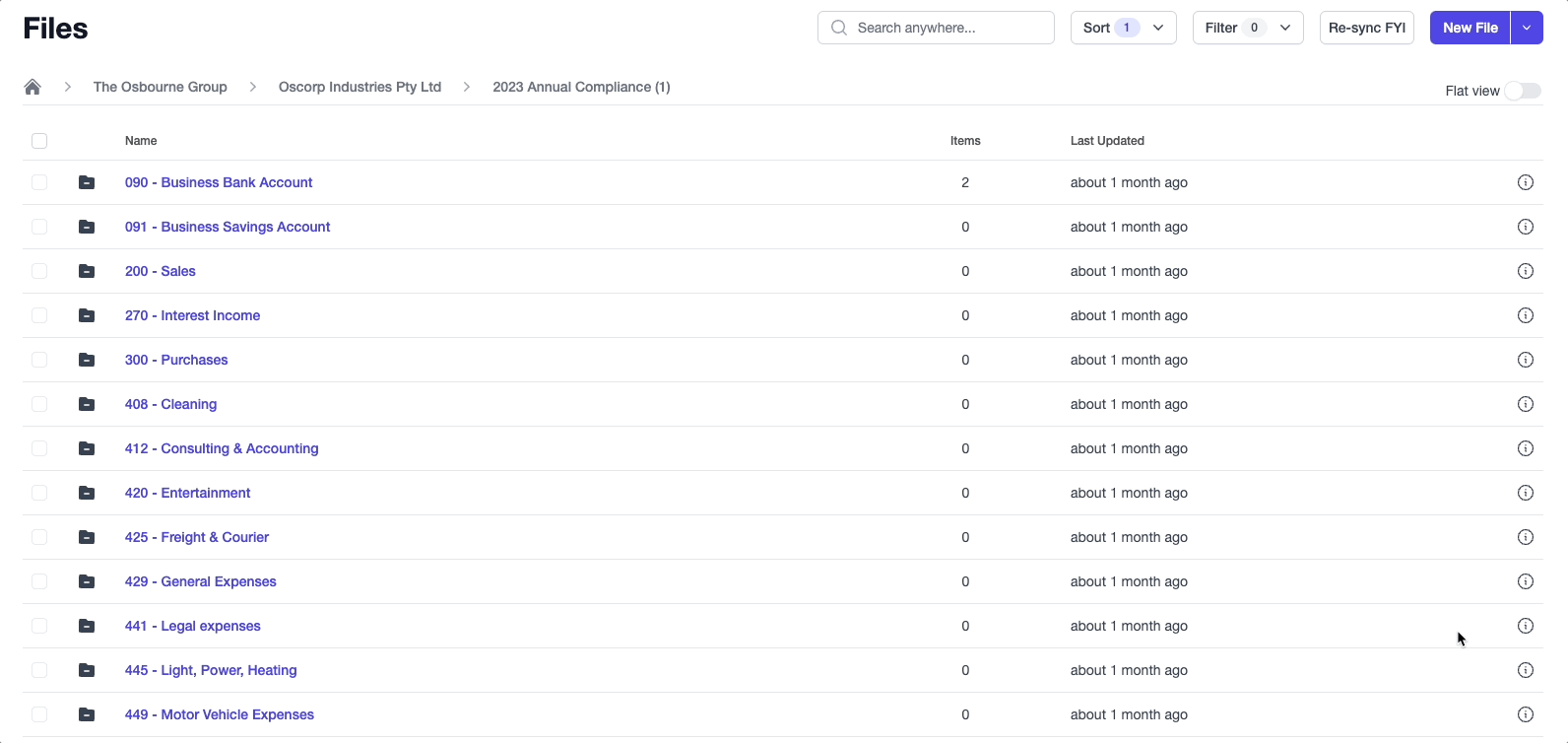🎓 Creation to completion
Browsing the file system
Within Cimplico Workpapers' Files system there is a fixed folder structure that replicates the hierarchy seen within the app. This hirearchy is as-follows:
Firm -> Groups -> Entities -> Workpapers -> Worksheets/Other Schedules
If you go to the Files tab within a worksheet you'll see this structure in-full in the breadcrumbs above the files datagrid.
Note
Entities that aren't in a group will have the same structure, but without the Groups level.
This structure aids in maintaining consistency and uniformity across firms that use Workpapers, as well as allowing for features such as inter-entity file referencing and future automation.
Files can belong anywhere within this structure, for example, you may have files such as Org Charts that sit at the Group-level, or files that are used across multiple workpapers that you may wish to store at the entity-level.
Wherever you store your files, as discussed in Files overview, you can create references to files, which can be moved and stored anywhere.
Navigating the hierarchy
When browsing the file system from within a workpaper, you can use the breadcrumbs above the files datagrid to navigate the folder hierarchy.
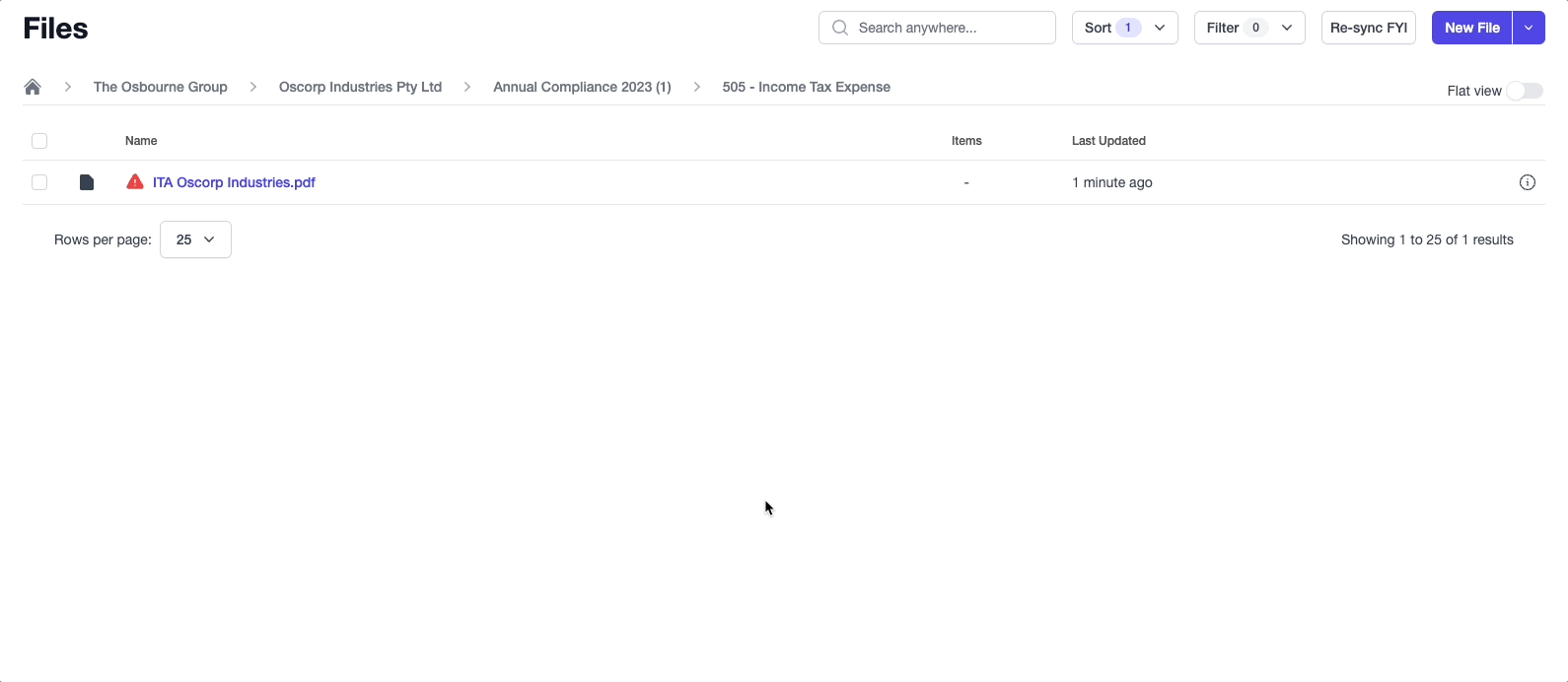
The content shown in the datagrid will change as you move throughout the folder hierarchy. When you're in a workpaper for a grouped entity, you can navigate into other entities within the group to perform inter-entity file referencing. At the firm-level, you will only see files stored at the firm-level, your group, and ungrouped entities.
Note
Files contained within ungrouped entities can be viewed and referenced from any workpaper.
Flat view
You may have noticed the Flat view toggle in the upper-right corner of the datagrid. This is a handy feature to only see the files within a directory, and any children directories.
For example, if you wanted to see all the files within a workpaper, instead of navigating into each worksheet you can use flat view to see all files in the workpaper with their paths above the filename to see where they are located.