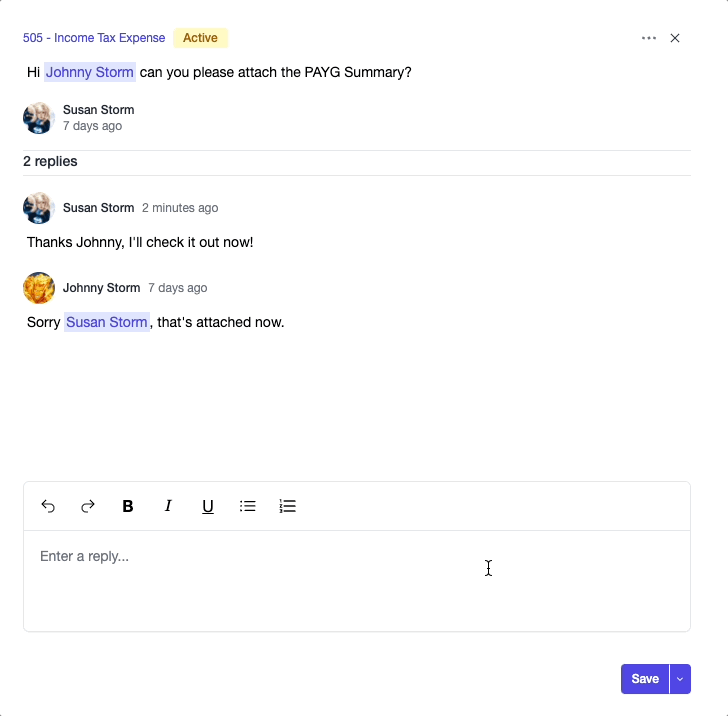🎓 Creation to completion
Internal comments overview
Earlier in the course we covered adding internal comments on a worksheet and other schedule, but as a reviewer you may want to see an overview of all comments on a workpaper. While you can see outstanding comments on the dashboard, you cannot reply, resolve, or filter the comments. Additionally, what if you wanted to add general comments on the workpaper not tied to a particular worksheet or other schedule? We'll look at the internal comments screen, where you can browse and interact with all internal comments on the workpaper.
Head to the internal comments overview screen through the Internal Comments tab in the sidebar.
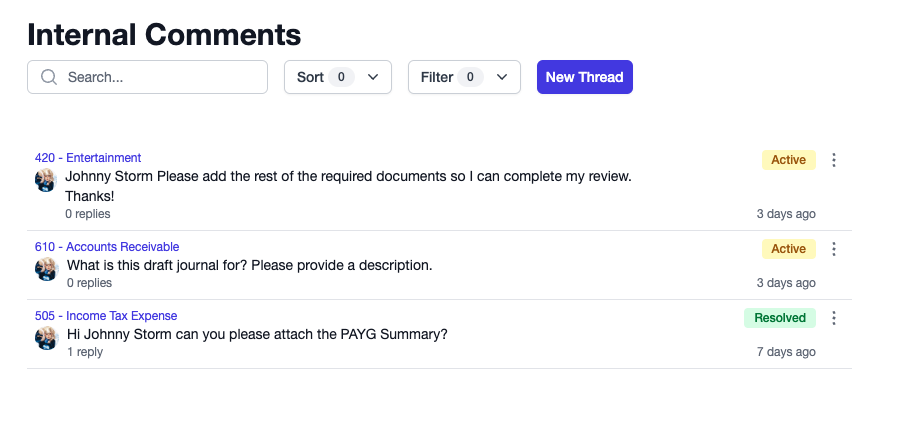
Here you will see the internal comments created across the workpaper. It's important to resolve internal comments, as workpapers cannot be certified while there are active internal comments. You can search, sort, and filter internal comments for easier triaging and management. If you'd like a refresher on this functionality, check out Using search, sort, and filter.
Create a comment
You can create a New thread, where you will need to select a context (or leave it blank if you're wanting to make a general comment), and add a comment.
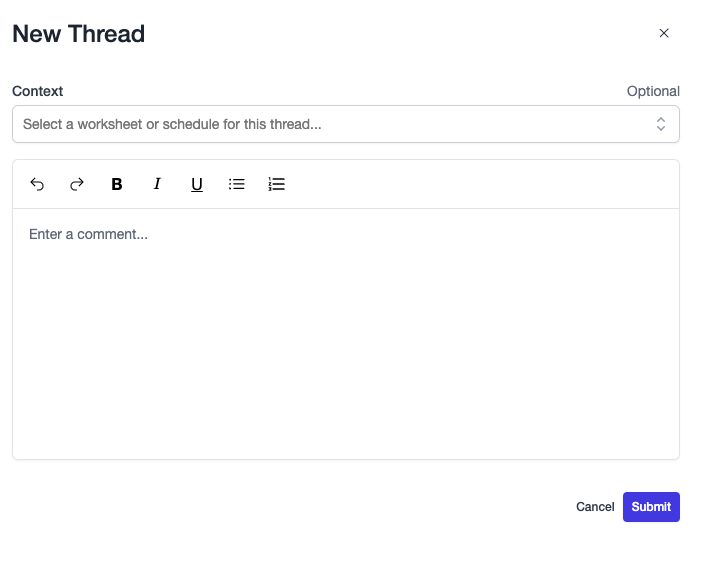
When a thread is created, it will be Active, and if given a context will now appear on both the Internal Comments overview screen and on the allocated context, e.g. on the worksheet/other schedule.
Internal comments consist of the following:
- Context: Where the internal comment lives. Context is optional; if there is no context the comment is then a "general" comment that belongs to the workpaper. If a context is provided, simply click it to be taken there.
- Title: The topic of the thread.
- Replies: The number of replies on the thread.
- Status: The status of the comment. Status can either be Active or Resolved.
- Created date: The relative date/time when the comment was created.
Comment actions

Additionally, each comment has a set of actions that can be performed, accessed via the elipses menu next to the status. For every comment, anyone can mark it as resolved if it is active, or mark it as active if it is resolved. Additionally, if you were the creator of the comment, you can Edit or Delete your comment.
Reading, replying to, & resolving comments
As explained in Adding a comment to a worksheet, internal comments are threads that have a topic to facilitate discussion with the aim of reaching a resolution to the initial topic. To view the full comment and replies, simply click the comment row to reveal the comment panel.
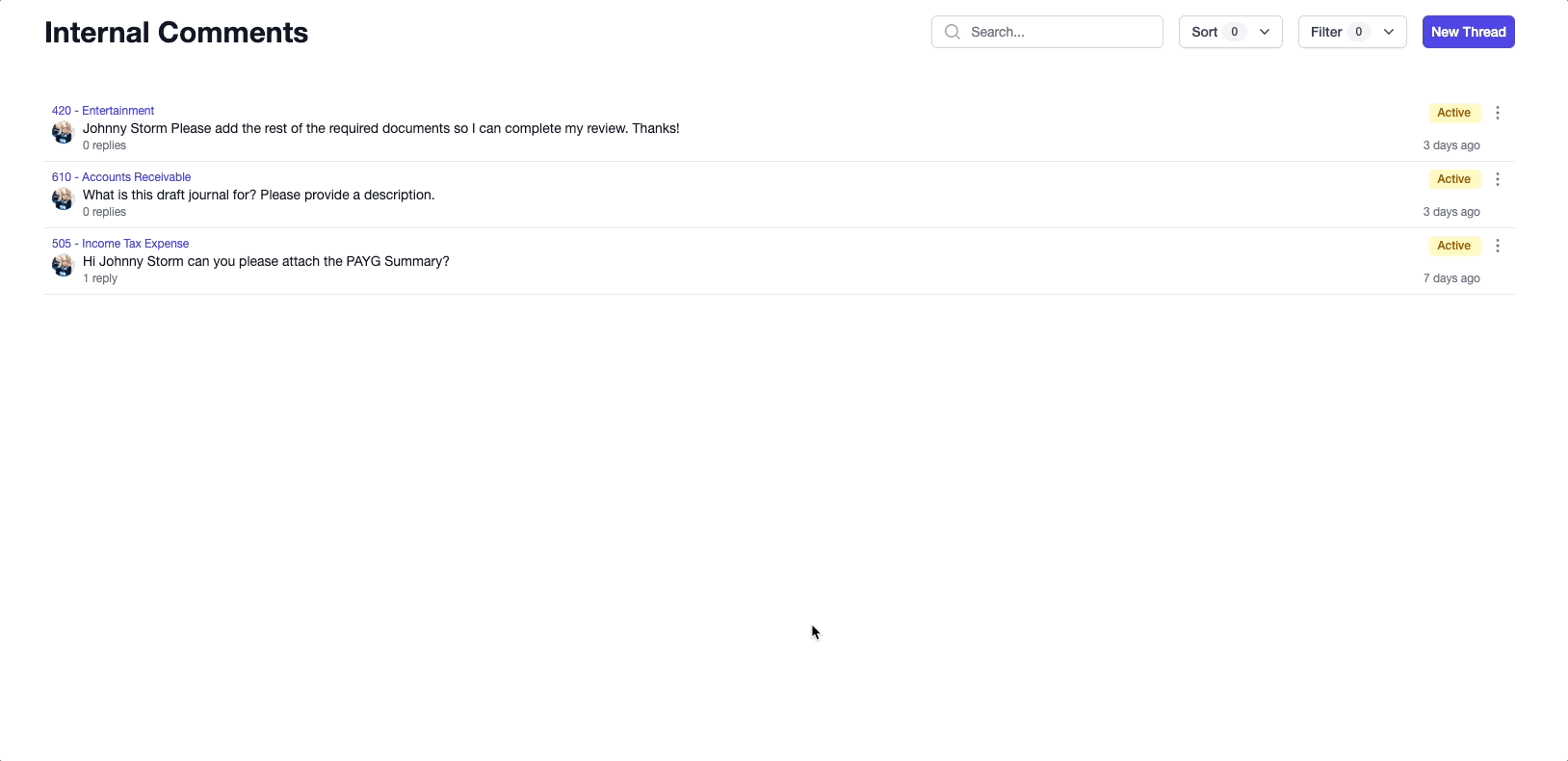
From here, you can then create a reply in the thread and resolve/re-activate the comment.
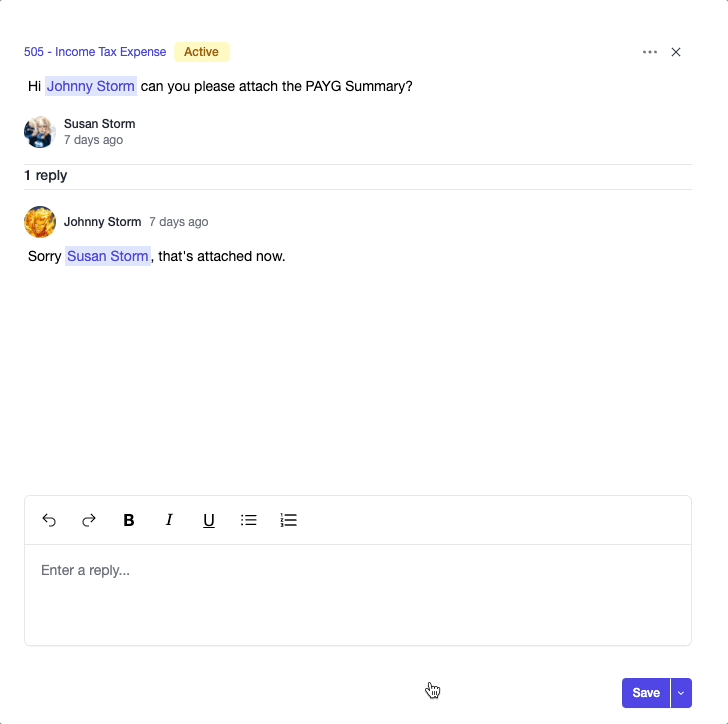
Editing & deleting replies
When hovering over a reply you created, you will see an elipses icon appear, that when clicked will show a menu with actions. Similar to threads, replies can also be edited and deleted.