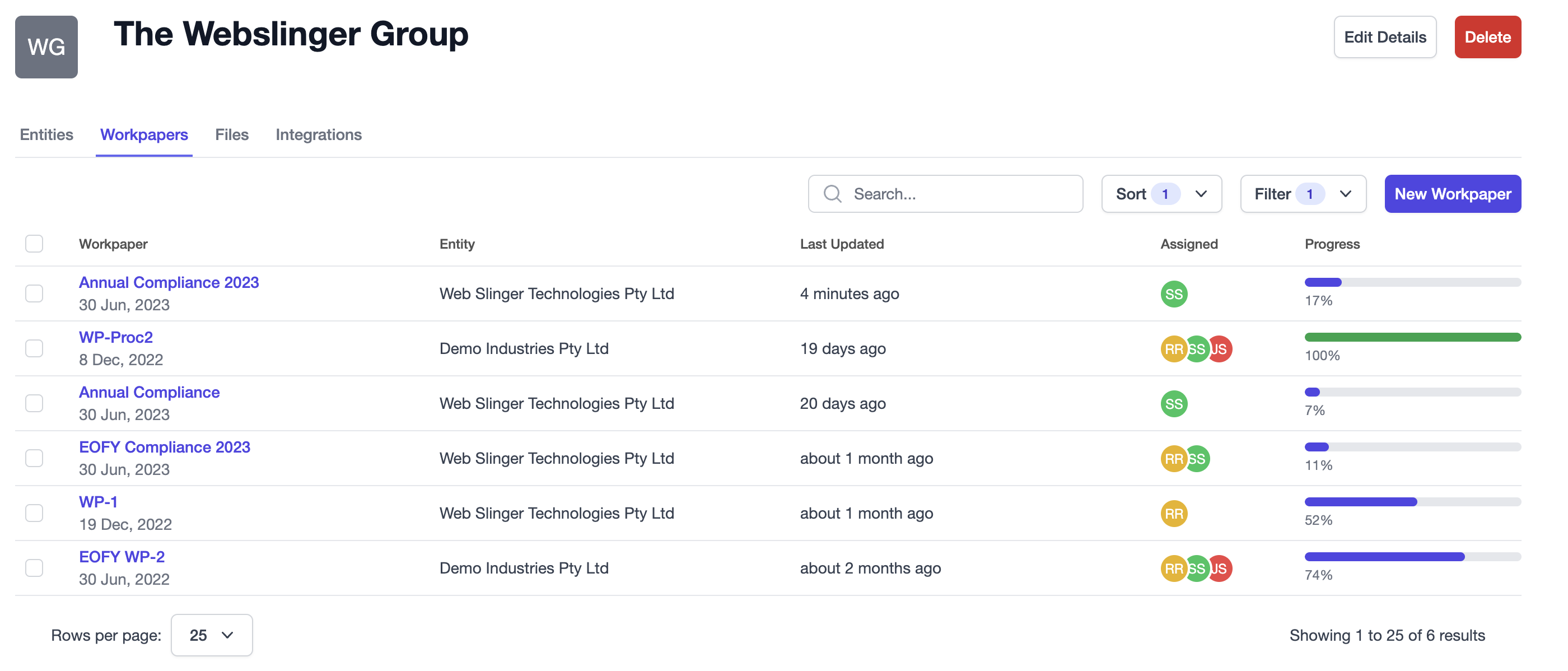🎓 The basics
Creating groups
Groups are crucial to Cimplico Workpapers and open up features to save your staff time in the preparation of workpapers. So what are groups? Put simply, groups are collections of entities that tell the system which entities have a relation.
Note
An entity can only belong to 1 group in Cimplico Workpapers.
Why use groups?
Currently, groups serve as a way of siloing entities to facilitate inter-entity actions, like inter-entity file referencing. We will also be tackling inter-entity reconciliation and adding deeper reporting & insights at the group level.
Creating a group in Workpapers
To see your current groups and to create new groups, head to the Groups tab in the Firm Management section.
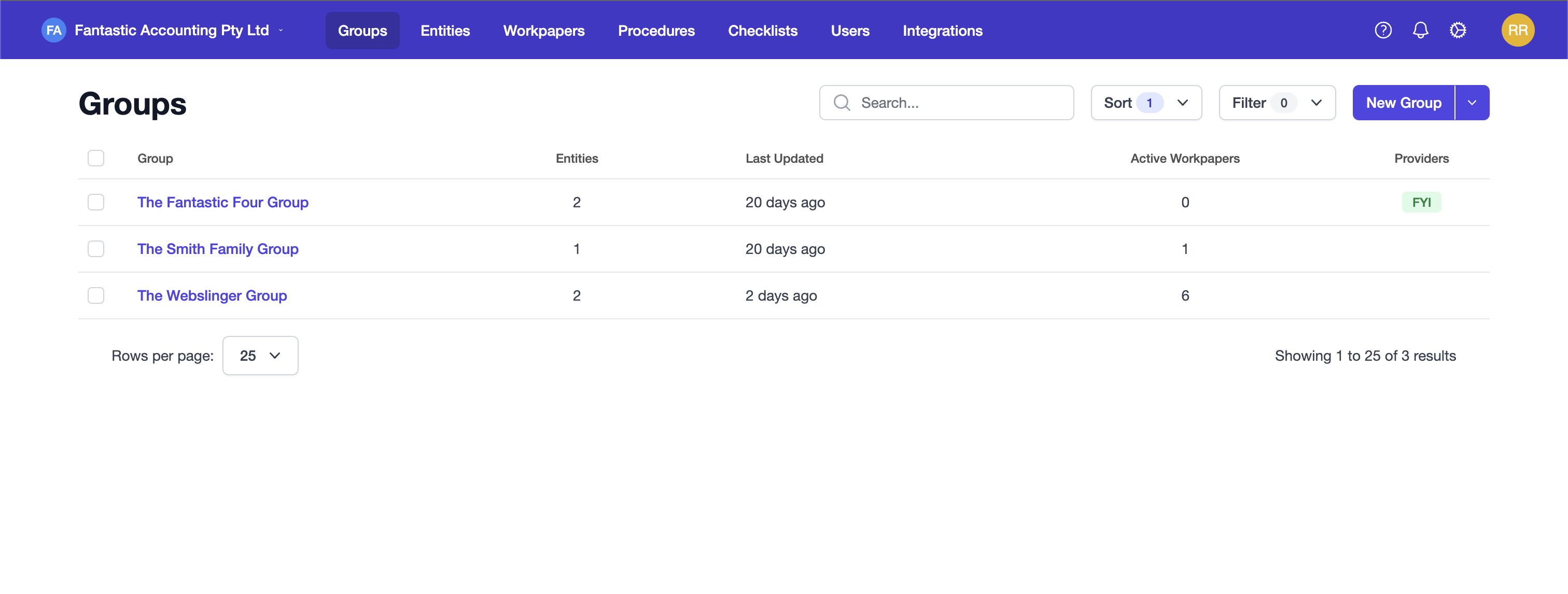
Groups can be added manually by clicking the New Group button, or via integrations by clicking the arrow next to the New Group button (Note: The arrow will only appear if you have a valid integration configured in your firm settings).
This lesson will cover adding groups manually. For adding groups via FYI, check out our FYI Docs article.
When you click the New Group button you'll see the following form:
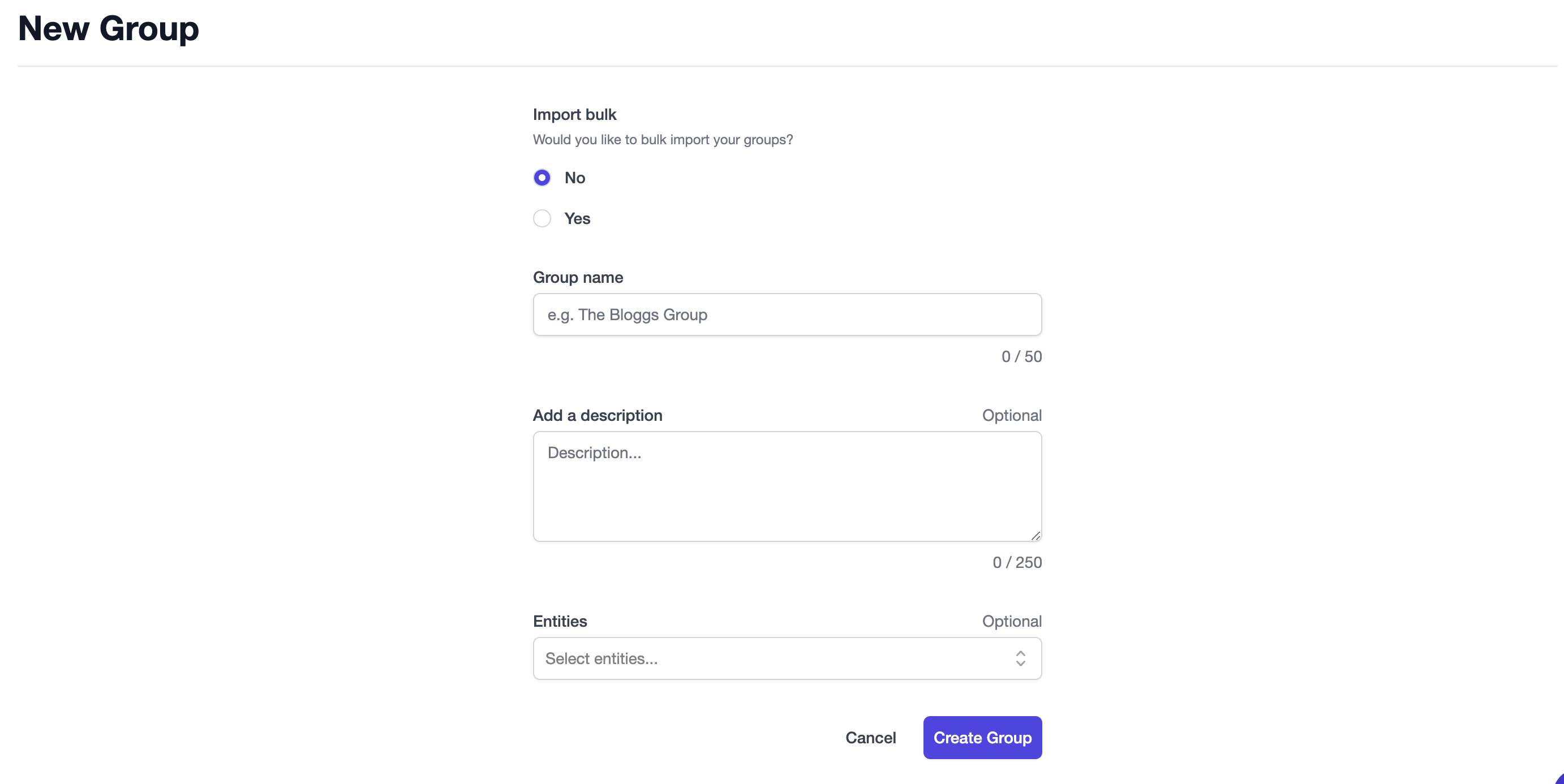
Groups require the following basic information for setup:
- Group name
- Description (optional)
- Entities (optional)
Entities are optional in case you'd like to create your groups now and allocate entities to them later.
To onboard groups in bulk, check out our Bulk-add groups onboarding lesson.
Managing groups
Once your group is added, it will appear in the list of groups on the Groups page. From here you can delete groups, or view more information on a group.
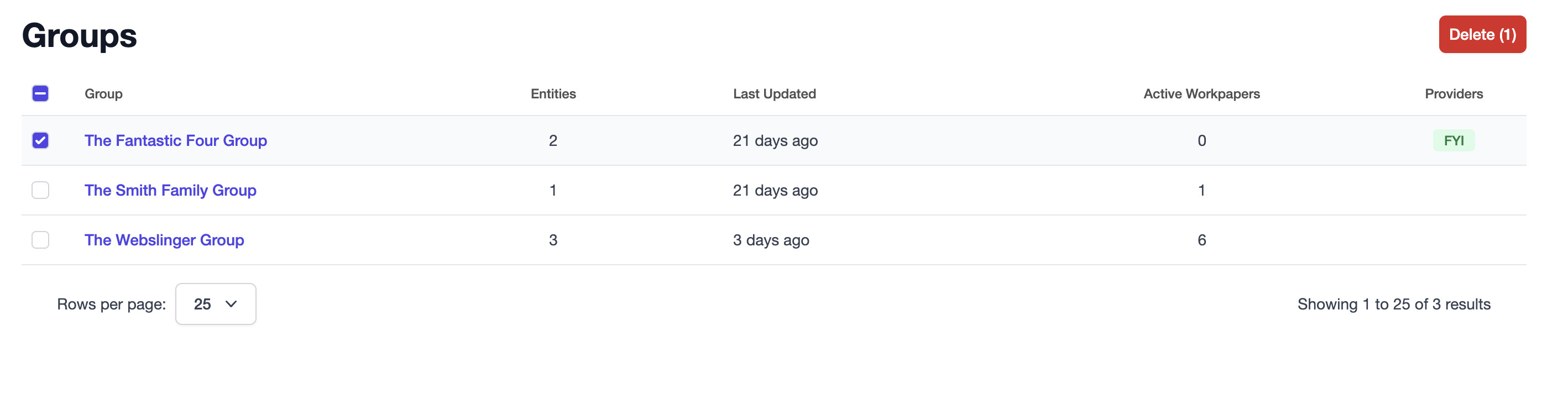
Let's check out the group overview screen. You can access this by clicking the name of the group. After doing this you'll see the following:
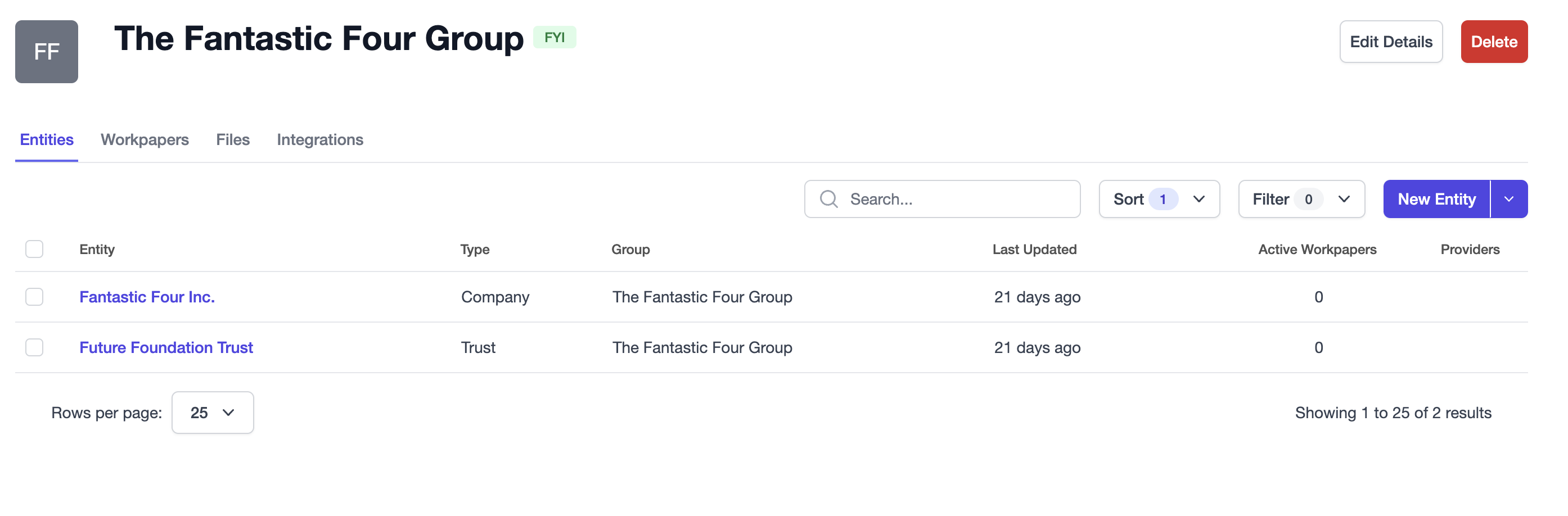
Like the entity overview screen in the previous lesson, you can edit your group's details, view active workpapers, view the file system, and manage integrations and settings. Additionally, you can see a list of entities within the group in the Entities sub-tab and even create new entities from here. By clicking the entity name you will be taken to the entity overview screen seen in the previous lesson.
The Workpapers tab shows a list of active workpapers for all entities within the group to give you an overview of workpaper progress at the group level. To jump into a specific workpaper, simply click the workpaper name. You can also create a new workpaper for an entity within the group.